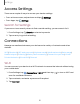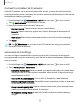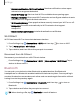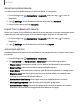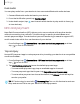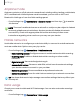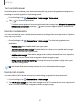User Manual
Table Of Contents
- Samsung Galaxy S20 5G| S20+ 5G|S20 Ultra 5G User Manual
- Contents
- Getting started
- Galaxy S20 Ultra 5G
- Galaxy S20+ 5G
- Galaxy S20 5G
- Set up your device
- Start using your device
- Turn on your device
- Use the Setup Wizard
- Bring data from an old device
- Lock or unlock your device
- Side key settings
- Accounts
- Set up voicemail
- Navigation
- Navigation bar
- Customize your home screen
- Samsung Free
- Bixby
- Digital wellbeing and parental controls
- Always On Display
- Biometric security
- Mobile continuity
- Multi window
- Edge panels
- Enter text
- Emergency mode
- Camera and Gallery
- Apps
- Settings
- Access Settings
- Connections
- Sounds and vibration
- Notifications
- Display
- Dark mode
- Screen brightness
- Motion smoothness
- Eye comfort shield
- Screen mode
- Font size and style
- Screen zoom
- Screen resolution
- Full screen apps
- Screen timeout
- Accidental touch protection
- Touch sensitivity
- Show charging information
- Screen saver
- Lift to wake
- Double tap to turn on screen
- Double tap to turn off screen
- Keep screen on while viewing
- One‑handed mode
- Lock screen and security
- Screen lock types
- Google Play Protect
- Security update
- Find My Mobile
- Find My Device
- Samsung Pass
- Secure Folder
- Private Share
- Install unknown apps
- Encrypt or decrypt SD card
- Set up SIM card lock
- View passwords
- Device administration
- Credential storage
- Advanced security settings
- Permission manager
- Controls and alerts
- Samsung Privacy
- Google Privacy
- Location
- Accounts
- Device maintenance
- Accessibility
- Other settings
- Learn more
- Legal information
Settings
Airplane mode
Airplane mode turns off all network connections including calling, texting, mobile data,
Wi-Fi, and Bluetooth. While Airplane mode is enabled, you can turn on Wi-Fi and
Bluetooth in Settings or from the Quick settings panel.
◌
From Settings, tap Connections > Airplane mode, and then tap to enable
this feature.
NOTE The use of mobile devices on an aircraft or a ship may be subject to federal
and local guidelines and restrictions. Airplane mode will disable all network
connectivity. Check with appropriate authorities and always follow crew
instructions regarding when and how you may use your device.
Mobile networks
Use Mobile networks to configure your device's ability to connect to mobile networks
and use mobile data. Options may vary by carrier.
◌
From Settings, tap Connections > Mobile networks.
•
Data roaming access: Configure access to mobile networks while roaming.
•
Roaming state: Enable or disable data while roaming on other mobile
networks.
•
Signal strength: View mobile signal strength.
•
Access Point Names: Choose or add APNs, which have the network settings
your device needs to connect to your provider.
•
Network operators: Choose available and preferred networks.
•
Network extenders: Scan for cells that can extend your network connection.
TIP Use these features to help manage connection settings that may affect your
monthly bill.
Data usage
Check your current mobile and Wi-Fi data usage. You can also customize warnings
and limits.
◌
From Settings, tap Connections > Data usage.
116