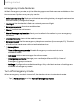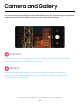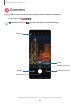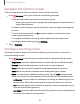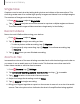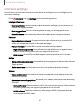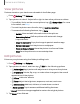User Manual
Table Of Contents
- Samsung Galaxy S20 5G| S20+ 5G|S20 Ultra 5G User Manual
- Contents
- Getting started
- Galaxy S20 Ultra 5G
- Galaxy S20+ 5G
- Galaxy S20 5G
- Set up your device
- Start using your device
- Turn on your device
- Use the Setup Wizard
- Bring data from an old device
- Lock or unlock your device
- Side key settings
- Accounts
- Set up voicemail
- Navigation
- Navigation bar
- Customize your home screen
- Samsung Free
- Bixby
- Digital wellbeing and parental controls
- Always On Display
- Biometric security
- Mobile continuity
- Multi window
- Edge panels
- Enter text
- Emergency mode
- Camera and Gallery
- Apps
- Settings
- Access Settings
- Connections
- Sounds and vibration
- Notifications
- Display
- Dark mode
- Screen brightness
- Motion smoothness
- Eye comfort shield
- Screen mode
- Font size and style
- Screen zoom
- Screen resolution
- Full screen apps
- Screen timeout
- Accidental touch protection
- Touch sensitivity
- Show charging information
- Screen saver
- Lift to wake
- Double tap to turn on screen
- Double tap to turn off screen
- Keep screen on while viewing
- One‑handed mode
- Lock screen and security
- Screen lock types
- Google Play Protect
- Security update
- Find My Mobile
- Find My Device
- Samsung Pass
- Secure Folder
- Private Share
- Install unknown apps
- Encrypt or decrypt SD card
- Set up SIM card lock
- View passwords
- Device administration
- Credential storage
- Advanced security settings
- Permission manager
- Controls and alerts
- Samsung Privacy
- Google Privacy
- Location
- Accounts
- Device maintenance
- Accessibility
- Other settings
- Learn more
- Legal information
e
0
e
-
~
• I
0
-
(
■
)
-
<
@)
®
Camera and Gallery
Single take
Capture more in each shot by taking both photos and videos at the same time. This
shooting mode uses AI to create high-quality images and videos from multiple angles.
The number of images and videos may vary.
1.
From
Camera, swipe to Single take.
2.
Tap
Record and pan around the scene to capture multiple angles and views.
The videos and images will be saved as a single entry in the Gallery.
Record videos
Record smooth lifelike videos using your device.
1.
From
Camera, swipe to Video.
2.
Tap
Record to begin recording a video.
•
To take a picture while recording, tap
Capture.
•
To temporarily stop recording, tap
Pause. To continue recording, tap
Resume.
3.
Tap
Stop when you are finished recording.
Zoom-in mic
Increase the volume of the sound being recorded and minimize background noise as
you zoom in on an audio source in Video mode. This feature cannot be used with
other video modes or with the front camera.
1.
From
Camera, tap Settings.
2.
Tap Advanced recording options > Zoom-in mic, and tap
to enable.
3.
Tap
Back to return to the main Camera screen.
4. Swipe to change the shooting mode to Video.
5.
Tap
Record to begin recording.
6. Bring your fingers together or apart on the screen to zoom in or out on the audio
source. The microphone icon indicates the level of amplification being applied.
56