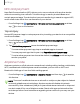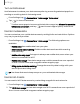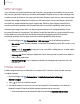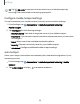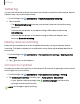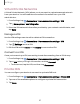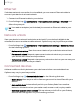User Manual
Table Of Contents
- Samsung Galaxy S20 5G | S20+ 5G | S20 Ultra 5G G981_G986_G988 User Manual
- Contents
- Getting started
- Galaxy S20 5G
- Galaxy S20+ 5G
- Galaxy S20 Ultra 5G
- Set up your device
- Start using your device
- Turn on your device
- Use the Setup Wizard
- Bring data from an old device
- Lock or unlock your device
- Side key settings
- Accounts
- Set up voicemail
- Navigation
- Navigation bar
- Customize your home screen
- Samsung Free
- Bixby
- Modes and Routines
- Digital wellbeing and parental controls
- Always On Display
- Biometric security
- Multi window
- Edge panels
- Enter text
- Camera and Gallery
- Apps
- Settings
- Access Settings
- Connections
- Sounds and vibration
- Notifications
- Display
- Dark mode
- Screen brightness
- Motion smoothness
- Eye comfort shield
- Screen mode
- Font size and style
- Screen zoom
- Screen resolution
- Full screen apps
- Camera cutout
- Screen timeout
- Accidental touch protection
- Touch sensitivity
- Show charging information
- Screen saver
- Lift to wake
- Double tap to turn on screen
- Double tap to turn off screen
- Keep screen on while viewing
- One‑handed mode
- Lock screen and security
- Screen lock types
- Find My Device
- Find My Mobile
- Google Play Protect
- Security update
- Permission manager
- Controls and alerts
- Samsung Privacy
- Google Privacy
- Samsung Pass
- Secure Folder
- Private Share
- Install unknown apps
- Encrypt or decrypt SD card
- Password for factory data reset
- Set up SIM card lock
- View passwords
- Device administration
- Credential storage
- Advanced security settings
- Location
- Accounts
- Device maintenance
- Accessibility
- Other settings
- Learn more
- Legal information
TIPUse the sound mode setting instead of the volume keys to change the sound
mode without losing your customized sound levels.
Vibrations
You can control how and when your device vibrates.
1.
From Settings, tap Sounds and vibration.
2. Tap options to customize:
•
Call vibration: Choose from preset vibration patterns for calls.
•
Notification vibration: Choose from preset vibration patterns for notifications.
•
System vibration: Configure vibration intensity and feedback for the following
options:
–
System vibration intensity: Drag the slider to adjust vibration intensity.
–
Touch interactions:Vibrate when you tap navigation buttons or touch
and hold items on the screen.
–
Dialing keypad: Vibrate when dialing numbers on the Phone keypad.
–
Samsung keyboard: Vibrate when typing with the Samsung
keyboard.
–
Charging: Vibrate when a charger is connected.
–
Navigation gestures: Vibrate when using gestures.
–
Camera feedback: Vibrate when taking pictures, zooming, changing
shooting modes, and more.
•
Vibrationintensity: Set vibration intensity levels for calls, notifications, and
touch interactions by dragging the sliders.
120
Settings