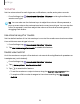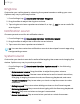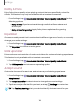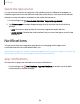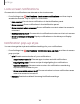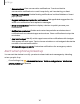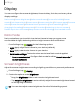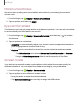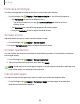User Manual
Table Of Contents
- Samsung Galaxy S20 5G | S20+ 5G | S20 Ultra 5G G981_G986_G988 User Manual
- Contents
- Getting started
- Galaxy S20 5G
- Galaxy S20+ 5G
- Galaxy S20 Ultra 5G
- Set up your device
- Start using your device
- Turn on your device
- Use the Setup Wizard
- Bring data from an old device
- Lock or unlock your device
- Side key settings
- Accounts
- Set up voicemail
- Navigation
- Navigation bar
- Customize your home screen
- Samsung Free
- Bixby
- Modes and Routines
- Digital wellbeing and parental controls
- Always On Display
- Biometric security
- Multi window
- Edge panels
- Enter text
- Camera and Gallery
- Apps
- Settings
- Access Settings
- Connections
- Sounds and vibration
- Notifications
- Display
- Dark mode
- Screen brightness
- Motion smoothness
- Eye comfort shield
- Screen mode
- Font size and style
- Screen zoom
- Screen resolution
- Full screen apps
- Camera cutout
- Screen timeout
- Accidental touch protection
- Touch sensitivity
- Show charging information
- Screen saver
- Lift to wake
- Double tap to turn on screen
- Double tap to turn off screen
- Keep screen on while viewing
- One‑handed mode
- Lock screen and security
- Screen lock types
- Find My Device
- Find My Mobile
- Google Play Protect
- Security update
- Permission manager
- Controls and alerts
- Samsung Privacy
- Google Privacy
- Samsung Pass
- Secure Folder
- Private Share
- Install unknown apps
- Encrypt or decrypt SD card
- Password for factory data reset
- Set up SIM card lock
- View passwords
- Device administration
- Credential storage
- Advanced security settings
- Location
- Accounts
- Device maintenance
- Accessibility
- Other settings
- Learn more
- Legal information
Display
You can configure the screen brightness, timeout delay, font size, and many other
display settings.
Dark mode| Screen brightness| Motion smoothness| Eye comfort shield|Screen
mode| Font size and style| Screen zoom| Screen resolution| Full screen apps| Camera
cutout| Screen timeout | Accidental touch protection| Touch sensitivity| Show
charging information| Screen saver| Lift to wake| Double tap to turn on screen|
Double tap to turn off screen| Keep screen on while viewing| One-handed mode
Dark mode
Dark mode allows you to switch to a darker theme to keep your eyes more
comfortable at night, darkening white or bright screens and notifications.
◌
From Settings, tap Display for the following options:
l
Light: Apply a light color theme to your device (default).
l
Dark: Apply a dark color theme to your device.
l
Dark mode settings: Customize when and where Dark mode is applied.
–
Turn on as scheduled: Configure Dark mode for either Sunset to sunrise or
Custom schedule.
Screen brightness
Adjust the screen brightness according to lighting conditions or personal preference.
1.
From Settings, tap Display.
2. Customize options under Brightness:
•
Drag the Brightness slider to set a custom brightness level.
•
Tap Adaptive brightness to automatically adjust the screen brightness based
on the lighting conditions.
TIP You can also adjust screen brightness from the Quick settings panel.
128
Settings