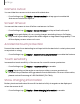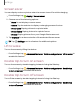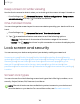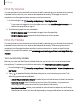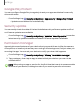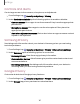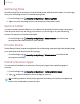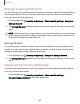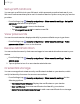User Manual
Table Of Contents
- Samsung Galaxy S20 5G | S20+ 5G | S20 Ultra 5G G981_G986_G988 User Manual
- Contents
- Getting started
- Galaxy S20 5G
- Galaxy S20+ 5G
- Galaxy S20 Ultra 5G
- Set up your device
- Start using your device
- Turn on your device
- Use the Setup Wizard
- Bring data from an old device
- Lock or unlock your device
- Side key settings
- Accounts
- Set up voicemail
- Navigation
- Navigation bar
- Customize your home screen
- Samsung Free
- Bixby
- Modes and Routines
- Digital wellbeing and parental controls
- Always On Display
- Biometric security
- Multi window
- Edge panels
- Enter text
- Camera and Gallery
- Apps
- Settings
- Access Settings
- Connections
- Sounds and vibration
- Notifications
- Display
- Dark mode
- Screen brightness
- Motion smoothness
- Eye comfort shield
- Screen mode
- Font size and style
- Screen zoom
- Screen resolution
- Full screen apps
- Camera cutout
- Screen timeout
- Accidental touch protection
- Touch sensitivity
- Show charging information
- Screen saver
- Lift to wake
- Double tap to turn on screen
- Double tap to turn off screen
- Keep screen on while viewing
- One‑handed mode
- Lock screen and security
- Screen lock types
- Find My Device
- Find My Mobile
- Google Play Protect
- Security update
- Permission manager
- Controls and alerts
- Samsung Privacy
- Google Privacy
- Samsung Pass
- Secure Folder
- Private Share
- Install unknown apps
- Encrypt or decrypt SD card
- Password for factory data reset
- Set up SIM card lock
- View passwords
- Device administration
- Credential storage
- Advanced security settings
- Location
- Accounts
- Device maintenance
- Accessibility
- Other settings
- Learn more
- Legal information
Find My Device
You can protect your device from loss or theft by allowing your device to be locked,
tracked online, and for your data to be deleted remotely. A Google Account is
required, and Google location service must be turned on.
1.
From Settings, tap Security and privacy > Find My Device.
•
If you are not logged in to a Google Account, tap Add Google Account and
follow the prompts to sign in.
2. The following options are available:
•
Find My Device app: Download the app from Google Play.
•
Find My Device web: Access Find My Device on the Internet.
Find My Mobile
You can protect your device from loss or theft by allowing your device to be locked,
tracked online, and for your data to be deleted remotely. A Samsung account is
required, and Google location service must be turned on in order to use Find My
Mobile. For more information, visit samsung.com/us/support/owners/app/find-my-
mobile.
Turn on Find My Mobile
Before you can use the Find My Mobile feature, you must turn it on and customize
the options. To access your device remotely, visit findmymobile.samsung.com.
1.
From Settings, tap Security and privacy > FindMy Mobile > Allow this phone to
be found.
2.
Tap to enable Find My Mobile and log in to your Samsung account. The
following options are available:
•
Allow this phone to be found:Enable to permit this feature to find this device.
•
Remote unlock: Allow Samsung to store your PIN, pattern, or password,
allowing you to unlock and control your device remotely.
•
Send last location: Allow your device to send its last location to the Find My
Mobile server when the remaining battery charge falls below a certain level.
135
Settings