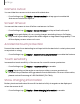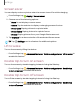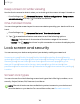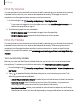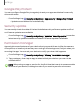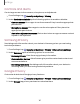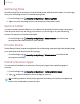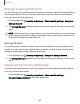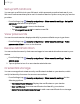User Manual
Table Of Contents
- Samsung Galaxy S20 5G | S20+ 5G | S20 Ultra 5G G981_G986_G988 User Manual
- Contents
- Getting started
- Galaxy S20 5G
- Galaxy S20+ 5G
- Galaxy S20 Ultra 5G
- Set up your device
- Start using your device
- Turn on your device
- Use the Setup Wizard
- Bring data from an old device
- Lock or unlock your device
- Side key settings
- Accounts
- Set up voicemail
- Navigation
- Navigation bar
- Customize your home screen
- Samsung Free
- Bixby
- Modes and Routines
- Digital wellbeing and parental controls
- Always On Display
- Biometric security
- Multi window
- Edge panels
- Enter text
- Camera and Gallery
- Apps
- Settings
- Access Settings
- Connections
- Sounds and vibration
- Notifications
- Display
- Dark mode
- Screen brightness
- Motion smoothness
- Eye comfort shield
- Screen mode
- Font size and style
- Screen zoom
- Screen resolution
- Full screen apps
- Camera cutout
- Screen timeout
- Accidental touch protection
- Touch sensitivity
- Show charging information
- Screen saver
- Lift to wake
- Double tap to turn on screen
- Double tap to turn off screen
- Keep screen on while viewing
- One‑handed mode
- Lock screen and security
- Screen lock types
- Find My Device
- Find My Mobile
- Google Play Protect
- Security update
- Permission manager
- Controls and alerts
- Samsung Privacy
- Google Privacy
- Samsung Pass
- Secure Folder
- Private Share
- Install unknown apps
- Encrypt or decrypt SD card
- Password for factory data reset
- Set up SIM card lock
- View passwords
- Device administration
- Credential storage
- Advanced security settings
- Location
- Accounts
- Device maintenance
- Accessibility
- Other settings
- Learn more
- Legal information
Controls and alerts
Control app access to the camera, microphone, and clipboard..
1.
From Settings, tap Security and privacy > Privacy.
2. Under Controls and alerts tap the following options to enable or disable:
•
Camera access: Allow apps to use the camera if they have the appropriate
permissions.
•
Microphone access: Allow apps to use the microphone if they have the
appropriate permissions.
•
Alert when clipboard accessed: Get an alert when an app accesses content
copied to the clipboard.
Samsung Privacy
Send diagnostic information about your device to Samsung when you are having
technical problems.
1.
From Settings, tap Security and privacy > Privacy > Other privacy settings.
2. Under Samsung tap the following options to customize:
•
Samsung Privacy: View Samsung's privacy information.
•
Customization Service: Allow Samsung to provide customized content and
recommendations.
•
Send diagnostic data: Send diagnostic information about your device to
Samsung when you are having technical problems.
Google Privacy
Customize Android and Google privacy features.
1.
From Settings, tap Security and privacy > Privacy > Other privacy settings.
2. Under Google tap privacy services to customize them.
137
Settings