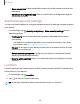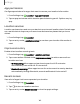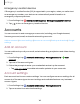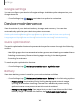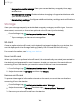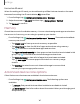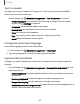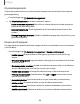User Manual
Table Of Contents
- Samsung Galaxy S20 5G | S20+ 5G | S20 Ultra 5G G981_G986_G988 User Manual
- Contents
- Getting started
- Galaxy S20 5G
- Galaxy S20+ 5G
- Galaxy S20 Ultra 5G
- Set up your device
- Start using your device
- Turn on your device
- Use the Setup Wizard
- Bring data from an old device
- Lock or unlock your device
- Side key settings
- Accounts
- Set up voicemail
- Navigation
- Navigation bar
- Customize your home screen
- Samsung Free
- Bixby
- Modes and Routines
- Digital wellbeing and parental controls
- Always On Display
- Biometric security
- Multi window
- Edge panels
- Enter text
- Camera and Gallery
- Apps
- Settings
- Access Settings
- Connections
- Sounds and vibration
- Notifications
- Display
- Dark mode
- Screen brightness
- Motion smoothness
- Eye comfort shield
- Screen mode
- Font size and style
- Screen zoom
- Screen resolution
- Full screen apps
- Camera cutout
- Screen timeout
- Accidental touch protection
- Touch sensitivity
- Show charging information
- Screen saver
- Lift to wake
- Double tap to turn on screen
- Double tap to turn off screen
- Keep screen on while viewing
- One‑handed mode
- Lock screen and security
- Screen lock types
- Find My Device
- Find My Mobile
- Google Play Protect
- Security update
- Permission manager
- Controls and alerts
- Samsung Privacy
- Google Privacy
- Samsung Pass
- Secure Folder
- Private Share
- Install unknown apps
- Encrypt or decrypt SD card
- Password for factory data reset
- Set up SIM card lock
- View passwords
- Device administration
- Credential storage
- Advanced security settings
- Location
- Accounts
- Device maintenance
- Accessibility
- Other settings
- Learn more
- Legal information
•
Usage since last full charge: View your recent battery usage by time, app,
and service.
•
Wireless power sharing: Enable wireless charging of supported devices with
your device’s battery.
•
More battery settings: Configure additional battery settings and notifications.
Storage
View your storage capacity and detailed usage by category and file type. You can
also mount, unmount, or format an optional microSD card (not included).
◌
From Settings, tap Battery and device care > Storage.
•
Tap a category to view and manage files.
SD card
Once an optional microSD card (not included) has been installed in your device, the
card is displayed in the Storage setting (Galaxy S20+ 5G and S20 Ultra 5G only).
For more information, see Set up your device.
Mount an SD card
When you install an optional microSD card, it is automatically mounted (connected to
the device) and prepared for use. However, should you unmount the card without
removing it from the device, you need to mount it before it can be accessed.
1.
From Settings, tap Battery and device care > Storage.
2. Swipe the screen to SDcard, and then tap Mount.
Remove an SD card
To prevent damage to information stored on the card, unmount the card before
removing it from the device.
1.
From Settings, tap Battery and device care > Storage.
2.
Swipe the screen to SDcard, and then tap More options > Unmount.
3. Remove your microSD card from the device.
146
Settings