User Manual
Table Of Contents
- Samsung Galaxy S21 5G|S21+ 5G|S21 Ultra 5G User manual
- Contents
- Getting started
- Galaxy S21 5G
- Galaxy S21+ 5G
- Galaxy S21 Ultra 5G
- Set up your device
- Start using your device
- Turn on your device
- Use the Setup Wizard
- Transfer data from an old device
- Lock or unlock your device
- Side key settings
- Accounts
- Set up voicemail
- Navigation
- Navigation bar
- Customize your home screen
- S Pen
- Bixby
- Digital wellbeing and parental controls
- Always On Display
- Biometric security
- Mobile continuity
- Multi window
- Edge panels
- Enter text
- Emergency mode
- Camera and Gallery
- Apps
- Settings
- Access Settings
- Connections
- Sounds and vibration
- Notifications
- Display
- Dark mode
- Screen brightness
- Motion smoothness
- Eye comfort shield
- Screen mode
- Font size and style
- Screen zoom
- Screen resolution
- Full screen apps
- Screen timeout
- Accidental touch protection
- Touch sensitivity
- Show charging information
- Screen saver
- Lift to wake
- Double tap to turn on screen
- Double tap to turn off screen
- Keep screen on while viewing
- One‑handed mode
- Lock screen and security
- Screen lock types
- Google Play Protect
- Security update
- Find My Mobile
- Samsung Pass
- Secure Folder
- Secure Wi-Fi
- Private Share
- Samsung Blockchain Keystore
- Install unknown apps
- Password for factory data reset
- Set up SIM card lock
- View passwords
- Device administration
- Credential storage
- Advanced security settings
- Permission manager
- Samsung Privacy
- Location
- Accounts
- Device maintenance
- Accessibility
- Other settings
- Learn more
- Legal information
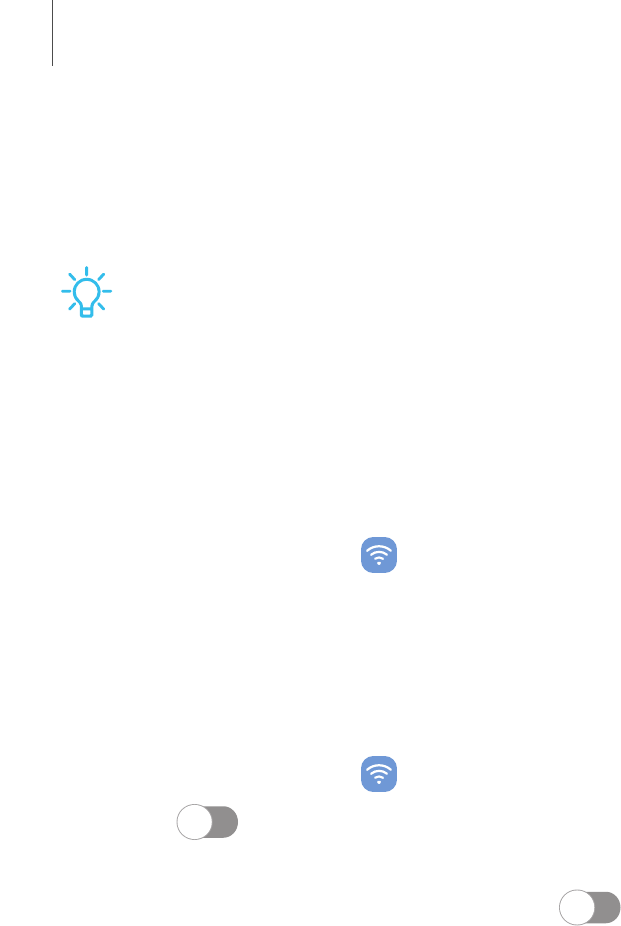
0
0
e
e
-ff.-
✓,,
Settings
132
•
Mobile network diagnostics: Collect diagnostic and usage data for
troubleshooting.
•
Network extenders: Scan for cells that can extend your network connection.
TIP Use these features to help manage connection settings that may affect your
monthly bill.
Data usage
Check your current mobile and Wi-Fi data usage. You can also customize warnings and
limits.
◌
From Settings, tap Connections > Data usage.
Turn on Data saver
Use Data saver to reduce your data consumption by preventing selected apps from
sending or receiving data in the background.
1.
From Settings, tap
Connections > Data usage > Data saver.
2.
Tap
to turn on Data saver.
• To allow some apps to have unrestricted data usage, tap Allowed to use data
while Data saver is on, and tap
next to each app to specify restrictions.










