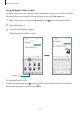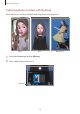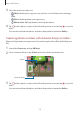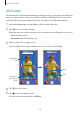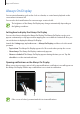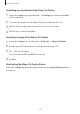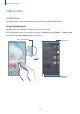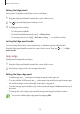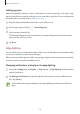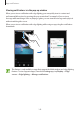User Manual
Table Of Contents
- Basics
- Read me first
- Device overheating situations and solutions
- Device layout and functions
- Battery
- SIM or USIM card (nano-SIM card)
- Memory card (microSD card) (Galaxy Note10+ 5G, Note10+)
- Turning the device on and off
- Initial setup
- Samsung account
- Transferring data from your previous device (Smart Switch)
- Understanding the screen
- Notification panel
- Screen capture and screen record
- Entering text
- Apps and features
- Installing or uninstalling apps
- Finder
- S Pen features
- Bixby
- Bixby Vision
- Bixby Home
- Bixby Routines
- Reminder
- Phone
- Contacts
- Messages
- Internet
- Camera
- Gallery
- AR Emoji
- AR Doodle
- Always On Display
- Edge screen
- Multi window
- Samsung Pay
- Samsung Health
- Samsung Members
- Samsung Notes
- PENUP
- Galaxy Wearable
- Calendar
- Voice Recorder
- My Files
- Clock
- Calculator
- Game Launcher
- Game Booster
- Kids Home
- SmartThings
- Sharing content
- Samsung DeX
- Samsung Global Goals
- Google apps
- Settings
- Appendix
Apps and features
139
Adding app pairs
Add two frequently used apps, such as a video player and a messenger app, to the Apps edge
panel to launch them together in the split screen view with a single tap. For more information
about the split screen view, refer to Split screen view.
1
Drag the Edge panel handle towards the centre of the screen.
2
On the Apps edge panel, tap
→
Create App pair
.
3
Select two apps from the list.
The first app will appear at the top and the second app will appear at the bottom when
opened in the split screen view.
4
Tap
Done
.
Edge lighting
You can set the device to light up the edges of the screen and display a pop-up window when
you receive notifications, such as new messages.
When a pop-up window appears while using an app, drag the window downwards to quickly
view the content and perform available actions.
Managing notifications to display as the edge lighting
1
Launch the
Settings
app, tap
Display
→
Edge screen
→
Edge lighting
, and then tap the
switch to activate it.
2
Tap
Manage notifications
and tap the switches next to apps to receive notifications as
the edge lighting.
Some notifications may not display as the edge lighting depending on notification
types.