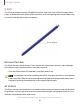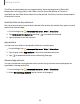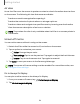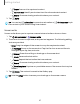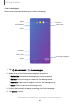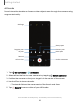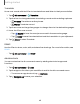User Manual
Table Of Contents
- Samsung Galaxy Note10 | 10+ | 10+ 5G User manual
- Contents
- Getting started
- Galaxy Note10
- Galaxy Note10+
- Galaxy Note10+ 5G
- Set up your device
- Start using your device
- Turn on your device
- Use the Setup Wizard
- Bring data from an old device
- Lock or unlock your device
- Side key settings
- Accounts
- Set up voicemail
- Navigation
- Navigation bar
- Customize your home screen
- S Pen
- Samsung Free
- Bixby
- Digital wellbeing and parental controls
- Always On Display
- Biometric security
- Mobile continuity
- Multi window
- Edge panels
- Enter text
- Emergency mode
- Camera and Gallery
- Apps
- Settings
- Access Settings
- Connections
- Sounds and vibration
- Notifications
- Display
- Dark mode
- Screen brightness
- Eye comfort shield
- Screen mode
- Font size and style
- Screen zoom
- Screen resolution
- Full screen apps
- Screen timeout
- Accidental touch protection
- Touch sensitivity
- Show charging information
- Screen saver
- Lift to wake
- Double tap to turn on screen
- Double tap to turn off screen
- Keep screen on while viewing
- One‑handed mode
- Lock screen and security
- Screen lock types
- Google Play Protect
- Security update
- Find My Mobile
- Find My Device
- Samsung Pass
- Secure Folder
- Private Share
- Samsung Blockchain Keystore
- Install unknown apps
- Encrypt or decrypt SD card
- Password for factory data reset
- View passwords
- Device administration
- Credential storage
- Advanced security settings
- Permission manager
- Controls and alerts
- Samsung Privacy
- Google Privacy
- Location
- Accounts
- Device maintenance
- Accessibility
- Other settings
- Learn more
- Legal information
Getting started
The S Pen remote feature is only supported by Samsung-approved S Pens with
Bluetooth Low Energy (BLE). If the S Pen is too far from the device, or if there is
interference, the S Pen disconnects from the device. The S Pen must be connected for
Air actions to work.
Hold the S Pen button shortcut
Set a shortcut when you press and hold the S Pen button. By default, this option is set to
launch the Camera app.
1.
From Settings, tap
Advanced features > S Pen > Air actions.
2.
Tap Hold down Pen button to, and tap
to enable the feature.
3. Tap an option to set the shortcut.
App actions
You can use your S Pen to do specific actions in certain apps.
1.
From Settings, tap
Advanced features > S Pen > Air actions.
2. Tap an app under App actions to view the available shortcuts.
3.
Tap
to enable the shortcuts while using that app.
General app actions
You can customize some general actions while using camera and media apps not
specified in the app action list.
1.
From Settings, tap
Advanced features > S Pen > Air actions.
2. Under General app actions, tap an action to change it.
33