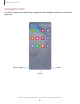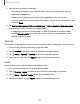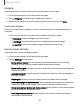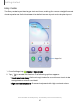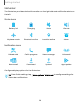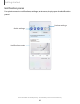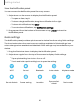User Manual
Table Of Contents
- Samsung Galaxy Note10 | 10+ | 10+ 5G User manual
- Contents
- Getting started
- Galaxy Note10
- Galaxy Note10+
- Galaxy Note10+ 5G
- Set up your device
- Start using your device
- Turn on your device
- Use the Setup Wizard
- Bring data from an old device
- Lock or unlock your device
- Side key settings
- Accounts
- Set up voicemail
- Navigation
- Navigation bar
- Customize your home screen
- S Pen
- Samsung Free
- Bixby
- Digital wellbeing and parental controls
- Always On Display
- Biometric security
- Mobile continuity
- Multi window
- Edge panels
- Enter text
- Emergency mode
- Camera and Gallery
- Apps
- Settings
- Access Settings
- Connections
- Sounds and vibration
- Notifications
- Display
- Dark mode
- Screen brightness
- Eye comfort shield
- Screen mode
- Font size and style
- Screen zoom
- Screen resolution
- Full screen apps
- Screen timeout
- Accidental touch protection
- Touch sensitivity
- Show charging information
- Screen saver
- Lift to wake
- Double tap to turn on screen
- Double tap to turn off screen
- Keep screen on while viewing
- One‑handed mode
- Lock screen and security
- Screen lock types
- Google Play Protect
- Security update
- Find My Mobile
- Find My Device
- Samsung Pass
- Secure Folder
- Private Share
- Samsung Blockchain Keystore
- Install unknown apps
- Encrypt or decrypt SD card
- Password for factory data reset
- View passwords
- Device administration
- Credential storage
- Advanced security settings
- Permission manager
- Controls and alerts
- Samsung Privacy
- Google Privacy
- Location
- Accounts
- Device maintenance
- Accessibility
- Other settings
- Learn more
- Legal information
Getting started
View the Notification panel
You can access the Notification panel from any screen.
1. Swipe down on the screen to display the Notification panel.
•
To open an item, tap it.
•
To clear a single notification, drag the notification left or right.
•
To clear all notifications, tap Clear.
•
To customize notifications, tap Notification settings.
2.
Drag upward from the bottom of the screen or tap
Back to close the
Notification panel.
Quick settings
The Notification panel provides quick access to device functions using Quick settings.
The icons below show the most common settings available in Quick settings. Icon
colors change when enabled and disabled. Other settings may be available on your
device.
1. Drag the Status bar down to display the Notification panel.
2. Swipe down again from the top of the screen to display Quick settings.
•
Tap a quick setting icon to turn it on or off.
•
Touch and hold a quick setting icon to open the setting.
Wi-Fi Sound Bluetooth Auto rotate Airplane mode
Eye comfort
Do not disturb Power saving Location Dark mode
shield
30