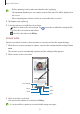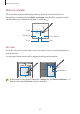User Manual
Table Of Contents
- Key features
- Basics
- Read me first
- Device overheating situations and solutions
- Device layout and functions
- Charging the battery
- Nano-SIM card and eSIM
- Memory card (microSD card) (Galaxy Note20 Ultra 5G, Note20 Ultra)
- Turning the device on and off
- Initial setup
- Samsung account
- Transferring data from your previous device (Smart Switch)
- Understanding the screen
- Notification panel
- Screen capture and screen record
- Entering text
- Apps and features
- Installing or uninstalling apps
- S Pen
- Phone
- Contacts
- Messages
- Internet
- Camera
- Gallery
- AR Zone
- Bixby
- Bixby Vision
- Bixby Routines
- Multi window
- Samsung Daily
- Samsung Pay
- Samsung Health
- Samsung Notes
- Samsung Members
- Samsung Galaxy
- PENUP
- Galaxy Wearable
- Calendar
- Reminder
- Voice Recorder
- My Files
- Clock
- Calculator
- Game Launcher
- Game Booster
- Samsung Kids
- SmartThings
- Sharing content
- Music Share
- Smart View
- Samsung DeX
- Link to Windows
- Samsung Global Goals
- Google apps
- Settings
- Appendix
Apps and features
58
Pinning a memo on the Always On Display
To pin a screen off memo on the Always On Display, tap
→
Pin to Always On Display
. The
pinned memo will not be saved yet.
To edit the pinned memo, double-tap the memo. If you pin the edited memo on the Always
On Display again, the original memo will be saved to
Samsung Notes
.
To minimise the pinned memo, double-tap
. The memo will be displayed as the icon on
the Always On Display. To view the memo again, double-tap
.
Minimise the memo.
Pinned memo
If you do not perform any actions for a certain period after opening a memo, the memo
will be automatically minimised.
Unlocking the screen using the S Pen
If the screen is locked while the S Pen is connected, you can unlock the screen by pressing the
S Pen button.
1 Launch the
Settings
app and tap
Advanced features
→
S Pen
→
S Pen unlock
.
2 Tap
Use S Pen unlock
→
OK
.
Now you can unlock the screen by pressing the S Pen button.
•
The
Use S Pen unlock
feature is available only when the screen lock method is set.
•
To use this feature, the S Pen must be connected to your device.