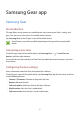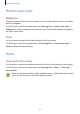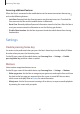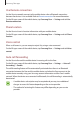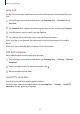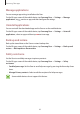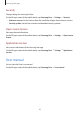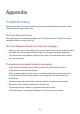Operation Manual
Samsung Gear app
86
Use Remote connection
Set the Gear to remotely connect to the mobile device when a Bluetooth connection
between the devices is not available. Refer to Remote connection for more information.
On the All apps screen of the mobile device, tap
Samsung Gear
→
Settings
and tick
Use
Remote connection
.
Share location
Set the Gear to share its location information with your mobile device.
On the All apps screen of the mobile device, tap
Samsung Gear
→
Settings
and tick
Share
location
.
Voice control
When a call comes in, you can accept or reject it by using a voice command.
On the All apps screen of the mobile device, tap
Samsung Gear
→
Settings
and tick
Voice
control
.
Auto call forwarding
Set the Gear to forward the mobile device’s incoming calls to the Gear.
On the All apps screen of the mobile device, tap
Samsung Gear
→
Settings
→
Auto call
forwarding
→
Enable
.
The call forwarding feature will be automatically activated when there is no Bluetooth
connection between the Gear and the mobile device and when the Gear connects to the
mobile device remotely using your Samsung account information and the Gear’s mobile
network. When the devices are connected via Bluetooth, the call forwarding is automatically
deactivated.
•
A mobile device subscription may be required and you may incur additional
charges to access this feature depending on the service provider.
•
The method of activating this feature may differ depending on your service
provider.