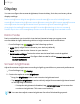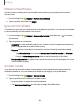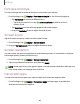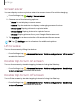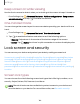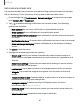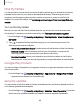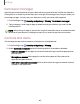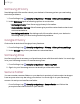User Manual
Table Of Contents
- Samsung Galaxy S23 | S23+ | S23 Ultra User manual
- Contents
- Getting started
- Galaxy S23 Ultra
- Galaxy S23+
- Galaxy S23
- Set up your device
- Start using your device
- Turn on your device
- Use the Setup Wizard
- Bring data from an old device
- Lock or unlock your device
- Side key settings
- Accounts
- Set up voicemail
- Navigation
- Navigation bar
- Customize your home screen
- S Pen
- Bixby
- Modes and Routines
- Digital wellbeing and parental controls
- Always On Display
- Biometric security
- Multi window
- Edge panels
- Enter text
- Camera and Gallery
- Apps
- Settings
- Access Settings
- Connections
- Sounds and vibration
- Notifications
- Display
- Dark mode
- Screen brightness
- Motion smoothness
- Eye comfort shield
- Screen mode
- Font size and style
- Screen zoom
- Screen resolution
- Full screen apps
- Camera cutout
- Screen timeout
- Accidental touch protection
- Touch sensitivity
- Show charging information
- Screen saver
- Lift to wake
- Double tap to turn on screen
- Double tap to turn off screen
- Keep screen on while viewing
- One‑handed mode
- Lock screen and security
- Screen lock types
- Find My Mobile
- Google Play Protect
- Security update
- Permission manager
- Controls and alerts
- Samsung Privacy
- Google Privacy
- Samsung Pass
- Secure Folder
- Secure Wi-Fi
- Private Share
- Samsung Blockchain Keystore
- Install unknown apps
- Password for factory data reset
- Set up SIM card lock
- View passwords
- Device administration
- Credential storage
- Advanced security settings
- Location
- Accounts
- Device maintenance
- Accessibility
- Other settings
- Learn more
- Legal information
+
a
Settings
Font size and style
You can change the font size and style to customize your device.
◌
From Settings, tap
Display > Font size and style for the following options:
•
Tap Font style to choose a different font.
–
Tap a font to select it, or tap
Download fonts to add fonts from
Galaxy Store.
•
Tap Bold font to make all fonts appear with bold weight.
•
Drag the Font size slider to adjust the size of text.
Screen zoom
Adjust the zoom level to make content easier to see.
1.
From Settings, tap
Display > Screen zoom.
2. Drag the Screen zoom slider to adjust the zoom level.
Screen resolution
You can lower the screen resolution to save battery power, or increase it to sharpen
the image quality (Galaxy S23 Ultra only).
1.
From Settings, tap
Display > Screen resolution.
2. Tap your preferred resolution, and then tap Apply.
NOTE Some apps may not support higher or lower screen resolution settings and
may close when you change the resolution.
Full screen apps
You can choose which apps you want to use in the full screen aspect ratio.
◌
From Settings, tap
Display > Full screen apps and tap apps to enable this
feature and customize options.
143