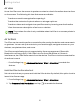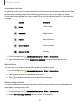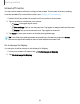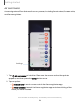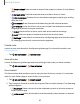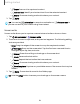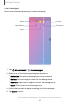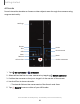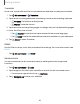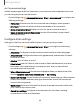User Manual
Table Of Contents
- Samsung Galaxy S23 | S23+ | S23 Ultra User manual
- Contents
- Getting started
- Galaxy S23 Ultra
- Galaxy S23+
- Galaxy S23
- Set up your device
- Start using your device
- Turn on your device
- Use the Setup Wizard
- Bring data from an old device
- Lock or unlock your device
- Side key settings
- Accounts
- Set up voicemail
- Navigation
- Navigation bar
- Customize your home screen
- S Pen
- Bixby
- Modes and Routines
- Digital wellbeing and parental controls
- Always On Display
- Biometric security
- Multi window
- Edge panels
- Enter text
- Camera and Gallery
- Apps
- Settings
- Access Settings
- Connections
- Sounds and vibration
- Notifications
- Display
- Dark mode
- Screen brightness
- Motion smoothness
- Eye comfort shield
- Screen mode
- Font size and style
- Screen zoom
- Screen resolution
- Full screen apps
- Camera cutout
- Screen timeout
- Accidental touch protection
- Touch sensitivity
- Show charging information
- Screen saver
- Lift to wake
- Double tap to turn on screen
- Double tap to turn off screen
- Keep screen on while viewing
- One‑handed mode
- Lock screen and security
- Screen lock types
- Find My Mobile
- Google Play Protect
- Security update
- Permission manager
- Controls and alerts
- Samsung Privacy
- Google Privacy
- Samsung Pass
- Secure Folder
- Secure Wi-Fi
- Private Share
- Samsung Blockchain Keystore
- Install unknown apps
- Password for factory data reset
- Set up SIM card lock
- View passwords
- Device administration
- Credential storage
- Advanced security settings
- Location
- Accounts
- Device maintenance
- Accessibility
- Other settings
- Learn more
- Legal information
0
t>
{)
Getting started
Screen off memo
You can write memos without turning on the screen. The screen off memo setting
must be enabled. For more information, see Configure S Pen settings.
1. Detach the S Pen while the screen is off, and write on the screen.
2. Tap an option to customize your memo:
•
Color: Change the pen color.
•
Pen settings: Tap to use the pen tool. Tap again to adjust the line thickness.
•
Eraser: Tap to use the eraser tool. Tap again to erase all.
3. Tap Save to save your memo to the Samsung Notes app.
TIP If the S Pen has already been removed from the device, press the S Pen
button and tap the screen to start a note while the screen is off.
Pin to Always On Display
You can pin or edit a memo on the Always On Display.
1.
From your screen off memo, tap
Pin to Always on Display.
2. Tap Pin to Always On Display.
33