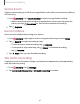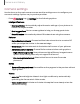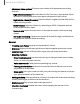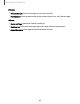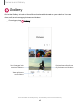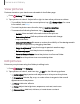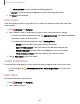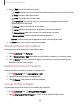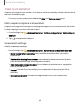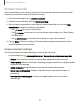User Manual
Table Of Contents
- Samsung Galaxy S23 | S23+ | S23 Ultra User manual
- Contents
- Getting started
- Galaxy S23 Ultra
- Galaxy S23+
- Galaxy S23
- Set up your device
- Start using your device
- Turn on your device
- Use the Setup Wizard
- Bring data from an old device
- Lock or unlock your device
- Side key settings
- Accounts
- Set up voicemail
- Navigation
- Navigation bar
- Customize your home screen
- S Pen
- Bixby
- Modes and Routines
- Digital wellbeing and parental controls
- Always On Display
- Biometric security
- Multi window
- Edge panels
- Enter text
- Camera and Gallery
- Apps
- Settings
- Access Settings
- Connections
- Sounds and vibration
- Notifications
- Display
- Dark mode
- Screen brightness
- Motion smoothness
- Eye comfort shield
- Screen mode
- Font size and style
- Screen zoom
- Screen resolution
- Full screen apps
- Camera cutout
- Screen timeout
- Accidental touch protection
- Touch sensitivity
- Show charging information
- Screen saver
- Lift to wake
- Double tap to turn on screen
- Double tap to turn off screen
- Keep screen on while viewing
- One‑handed mode
- Lock screen and security
- Screen lock types
- Find My Mobile
- Google Play Protect
- Security update
- Permission manager
- Controls and alerts
- Samsung Privacy
- Google Privacy
- Samsung Pass
- Secure Folder
- Secure Wi-Fi
- Private Share
- Samsung Blockchain Keystore
- Install unknown apps
- Password for factory data reset
- Set up SIM card lock
- View passwords
- Device administration
- Credential storage
- Advanced security settings
- Location
- Accounts
- Device maintenance
- Accessibility
- Other settings
- Learn more
- Legal information
0
0
Camera and Gallery
Space Zoom
Capture photos using up to 100 times magnification with clarity and accuracy (Galaxy
S23 Ultra only).
1.
From
Camera, tap a Zoom shortcut to select a magnification setting.
•
When capturing photos at higher magnifications, center your target in the
frame, and tap Zoom lock for fast and accurate zoom focusing.
2.
Tap
Capture.
Record videos
Record smooth lifelike videos using your device.
1.
From
Camera, swipe right or left to change the shooting mode to Video.
2.
Tap
Record to begin recording a video.
•
To take a picture while recording, tap
Capture.
•
To temporarily stop recording, tap
Pause. To continue recording,
tap
Resume.
3.
Tap
Stop when you are finished recording.
360 audio recording
Capture immersive 3D sound through your Bluetooth headphones (sold separately)
with 360 audio recording.
1.
From
Camera, tap Settings.
2. Tap Advanced video options > 360 audio recording to enable.
61