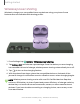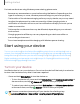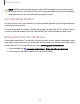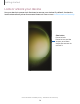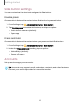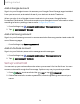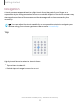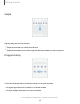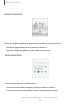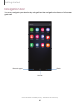User Manual
Table Of Contents
- Samsung Galaxy S23|S23+ | S23 Ultra User Guide
- Contents
- Getting started
- Galaxy S23 Ultra
- Galaxy S23+
- Galaxy S23
- Set up your device
- Start using your device
- Turn on your device
- Use the Setup Wizard
- Bring data from an old device
- Lock or unlock your device
- Side button settings
- Accounts
- Set up voicemail
- Navigation
- Navigation bar
- Customize your home screen
- S Pen
- Bixby
- Modes and Routines
- Digital wellbeing and parental controls
- Always On Display
- Biometric security
- Multi window
- Edge panels
- Enter text
- Camera and Gallery
- Apps
- Settings
- Access Settings
- Connections
- Sounds and vibration
- Notifications
- Display
- Dark mode
- Screen brightness
- Motion smoothness
- Eye comfort shield
- Screen mode
- Font size and style
- Screen zoom
- Screen resolution
- Full screen apps
- Camera cutout
- Screen timeout
- Accidental touch protection
- Touch sensitivity
- Show charging information
- Screen saver
- Lift to wake
- Double tap to turn on screen
- Double tap to turn off screen
- One‑handed mode
- Lock screen and security
- Accounts
- Device maintenance
- Accessibility
- Other settings
- Learn more
- Legal information
Side button settings
You can customize the shortcuts assigned to Side button.
Double press
Choose which feature is launched when Side button is pressed twice.
1.
From Settings, tap Advanced features > Side button.
2. Tap Double press to enable this feature, and tap an option:
l
Quick launch camera (default)
l
Open app
Press and hold
Choose which feature is launched when you press and hold Side button.
1.
From Settings, tap Advanced features > Side button.
2. Under the Press and hold heading, tap an option:
l
Wake Bixby (default)
l
Power off menu
Accounts
Set up and manage your accounts.
TIPAccounts may support email, calendars, contacts, and other features.
Contact your service provider for more information.
15
Getting started