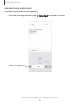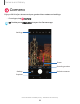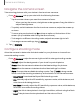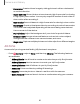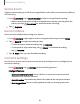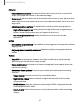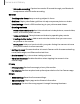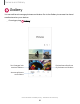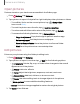User Manual
Table Of Contents
- Samsung Galaxy S23|S23+ | S23 Ultra User Guide
- Contents
- Getting started
- Galaxy S23 Ultra
- Galaxy S23+
- Galaxy S23
- Set up your device
- Start using your device
- Turn on your device
- Use the Setup Wizard
- Bring data from an old device
- Lock or unlock your device
- Side button settings
- Accounts
- Set up voicemail
- Navigation
- Navigation bar
- Customize your home screen
- S Pen
- Bixby
- Modes and Routines
- Digital wellbeing and parental controls
- Always On Display
- Biometric security
- Multi window
- Edge panels
- Enter text
- Camera and Gallery
- Apps
- Settings
- Access Settings
- Connections
- Sounds and vibration
- Notifications
- Display
- Dark mode
- Screen brightness
- Motion smoothness
- Eye comfort shield
- Screen mode
- Font size and style
- Screen zoom
- Screen resolution
- Full screen apps
- Camera cutout
- Screen timeout
- Accidental touch protection
- Touch sensitivity
- Show charging information
- Screen saver
- Lift to wake
- Double tap to turn on screen
- Double tap to turn off screen
- One‑handed mode
- Lock screen and security
- Accounts
- Device maintenance
- Accessibility
- Other settings
- Learn more
- Legal information
Pictures
•
Swipe Shutter button to: Choose to either take a burst shot or create a GIF
when you swipe the shutter to the nearest edge.
•
Watermark: Add a watermark to the bottom left corner of your pictures and
select options for the watermark, such as model name, date, time, font, and
alignment.
•
Advanced picture options: Choose file formats and other saving options.
–
High efficiency pictures: Save pictures as high efficiency images to save
space. Some sharing sites may not support this format.
–
Pro mode picture format: Select which format to save Pro mode
picturesin.
Selfies
•
Save selfies as previewed: Save selfies as they appear in the preview without
flipping them.
•
Swipe up/down to switch cameras: Enable to quickly change cameras for
selfies.
Videos
•
Auto FPS: Record brighter videos in low-light conditions by automatically
optimizing the frame rate in Video mode.
•
Video stabilization: Activate anti-shake to keep the focus steady when the
camera is moving.
•
Advanced video options:Enhance your videos with advanced recording
formats.
–
Video format: Choose a format for recorded videos.
–
High bitrate videos: Record videos in higher bit rate with the Pro video
shooting mode.
–
HDR10+ videos: Optimize videos by recording in HDR10+. Playback devices
must support HDR10+ video.
–
Zoom-in mic: Match the mic zoom to the camera zoom while recording
videos.
57
Camera and Gallery