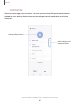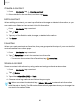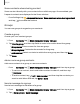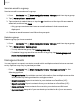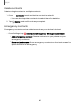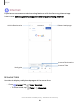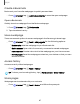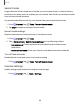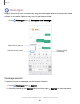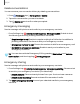User Manual
Table Of Contents
- Samsung Galaxy S23|S23+ | S23 Ultra User Guide
- Contents
- Getting started
- Galaxy S23 Ultra
- Galaxy S23+
- Galaxy S23
- Set up your device
- Start using your device
- Turn on your device
- Use the Setup Wizard
- Bring data from an old device
- Lock or unlock your device
- Side button settings
- Accounts
- Set up voicemail
- Navigation
- Navigation bar
- Customize your home screen
- S Pen
- Bixby
- Modes and Routines
- Digital wellbeing and parental controls
- Always On Display
- Biometric security
- Multi window
- Edge panels
- Enter text
- Camera and Gallery
- Apps
- Settings
- Access Settings
- Connections
- Sounds and vibration
- Notifications
- Display
- Dark mode
- Screen brightness
- Motion smoothness
- Eye comfort shield
- Screen mode
- Font size and style
- Screen zoom
- Screen resolution
- Full screen apps
- Camera cutout
- Screen timeout
- Accidental touch protection
- Touch sensitivity
- Show charging information
- Screen saver
- Lift to wake
- Double tap to turn on screen
- Double tap to turn off screen
- One‑handed mode
- Lock screen and security
- Accounts
- Device maintenance
- Accessibility
- Other settings
- Learn more
- Legal information
Create a contact
1.
From Contacts, tap Create contact.
2. Enter details for the contact, and then tap Save.
Edit a contact
When editing a contact, you can tap a field and change or delete information, or you
can add more fields to the contact’s list of information.
1.
From Contacts, tap a contact.
2.
Tap Edit.
3. Tap any of the fields to add, change, or delete information.
4. Tap Save.
Favorites
When you mark contacts as favorites, they are grouped at the top of your contact list
and accessible from other apps.
1.
From Contacts, tap a contact.
2.
Tap Favorites to mark the contact as a favorite.
•
To remove the contact from Favorites, tap Favorites.
Share a contact
Share a contact with others by using various sharing methods and services.
1.
From Contacts, tap a contact.
2.
Tap Share.
3. Tap either vCard file (VCF) or Text.
4. Choose a sharing method and follow the prompts.
TIPWhen a contact is selected, tap More > QR code to share the information
with friends or family. The QR code automatically updates when you change the
contact information fields.
82
Apps