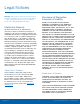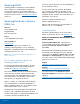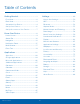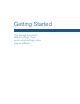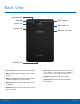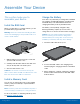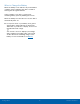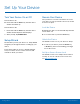TA B L E T User Manual Please read this manual before operating your device and keep it for future reference.
Legal Notices Disclaimer of Warranties; Exclusion of Liability Warning: This product contains chemicals known to the State of California to cause cancer, birth defects, or other reproductive harm. For more information, please call 1-800-SAMSUNG (726-7864).
Samsung KNOX microSD™ and the microSD logo are Trademarks of the SD Card Association. Samsung KNOX™ is Samsung’s security platform and is a mark for a Samsung device tested for security with enterprise use in mind. Additional licensing fee may be required. For more information about Knox, please refer to: samsung.
Table of Contents Getting Started................................................1 Settings ............................................................ 49 Front View ........................................................... 2 Back View ........................................................... 3 Assemble Your Device ..................................... 4 Set Up Your Device .......................................... 6 Set Up Accounts on Your Device................... 7 How to Use Settings ...........
Getting Started This manual documents default settings. If you select other settings, steps may be different.
Front View USB charger/ Accessory port Front camera Recent Back Home key • Front camera: Take pictures and record videos • Recent: Display recent apps or touch and hold for • Back: Return to the previous screen, or to close a • USB charger/Accessory port: Connect the of yourself. Multi window. dialog box, menu, or keyboard. Charger/USB cable (included), and other optional accessories (not included). • Home key: Return to the Home screen.
Back View Headset jack Rear camera Speaker Power key SIM card slot Volume key Memory card slot Microphone • Rear camera: Take pictures and record videos. • SIM card slot: Holds the SIM card for cellular • Power key: Press and hold to turn the device on or of, restart it, or for quick access to Airplane mode. Press to lock or wake up the screen. service. • Speaker: Plays music and other sounds.
Assemble Your Device Charge the Battery This section helps you to assemble your device. Your device is powered by a rechargeable, standard Li-Ion battery. A Wall/USB Charger (charging head and USB cable) is included with the device for charging the battery from any standard outlet. Install the SIM Card The battery comes partially charged. A fully discharged battery requires up to four hours of charge time. You can use the device while charging.
When to Charge the Battery When the battery is low and has only a few minutes of battery power remaining, the device sounds a warning tone at regular intervals. In this condition, your device conserves its remaining battery power by dimming the screen. When the battery level becomes too low, the device automatically turns off. ► For a quick check of your battery level, glance at the battery charge indicator located in the Status bar of your device’s display. A solid color ( ) indicates a full charge.
Set Up Your Device Turn Your Device On or Off Secure Your Device Turn the Device On Use your device’s screen lock features to secure your device. To set a personal screen lock, use the Screen lock option. ► Press and hold the Power key until the device vibrates and starts up. Turn the Device Off Lock the Device 1. Press and hold the Power key until the device vibrates and the Options menu displays. By default, the device locks automatically when the screen times out. 2. At the prompt, tap POWER OFF.
Set Up Accounts on Your Device Google Account Samsung Account Your new device uses your Google Account to fully utilize its Android features, including Gmail, Google Hangouts, and the Google Play store. When you turn on your device for the first time, set up a connection with your existing Google Account, or create a new Google Account. Create a Samsung account, for access to Samsung content and apps on your device.
Know Your Device This section outlines some key features of your device and describes the screen and icons as they appear when the device is in use. Learn how to navigate the device and how to use special features of this device. Warning: Please note that a touch screen responds best to a light touch from the pad of your finger or a capacitive stylus. Using excessive force or a metallic object when pressing on the touch screen may damage the tempered glass surface and void the warranty.
Home Screen The Home screen is the starting point for using your device. Notification icons Status bar Status icons Widget Apps folder Home screen indicator Apps list App shortcuts • Status bar: Displays device status icons (right) • App shortcuts: Shortcuts to your favorite • Status icons: Displays information about the • Home screen indicator: Indicates which Home and notification icons (left). applications. device, such as the network signal strength, battery level, the time, and more.
Widgets Customize your Home screen by adding application shortcuts, widgets, folders, and using wallpapers. Widgets are self-contained apps that run on a Home screen. There are all kinds of widgets, including links to a specific contact, Internet bookmarks, Gmail and email accounts, and many others. Add a Widget to a Home Screen Manage Home Screens 1. From a Home screen, pinch the screen. Your device comes with multiple Home screens to hold apps and widgets.
Folders Place folders on a Home screen to organize items. Create a Folder You can create app folders on a Home screen. 1. Touch and hold an app shortcut and drag it on top of another app shortcut until a highlighted box displays. 2. Release the app shortcut to create the folder. • Tap Enter folder name to enter a name for the folder. • Tap Palette to change the color. 3. Tap anywhere outside of the folder to close it. • To add more apps, touch and hold an app shortcut and drag it to the folder.
Status Bar The Status bar at the top of the Home screen provides device information (such as network status, battery charge, and time) on the right side and notification alerts on the left. Notification Icons New email: New email message has arrived. New Gmail: New Gmail message has arrived. File download in progress: Download of a file or app is in progress. Battery full: Battery is fully charged. File upload in progress: File is being uploaded or sent. Battery low: Battery is low.
Navigation Learn the basics for how to navigate through your device, and basics for how to customize screens by editing, sharing, and deleting items. Drag Touch and hold on an item, and then move it to a new location. • Add a shortcut to the Home screen. • Move a widget on the Home screen. Pinch and Spread Touchscreen Navigation Pinch the screen using your thumb and forefinger, or spread by moving your fingers apart. Use the following motions and gestures on your touchscreen to navigate the device.
Common Options The device uses basic command options to perform common actions. • MORE: Tap to view more menu options for a screen. This will usually also allow you to select items to delete or share. • DELETE: Tap to select items to delete. Often you can tap a checkbox at the top of the screen to select all. • SHARE: Tap to select items to share, and a sharing method. Often you can tap a checkbox at the top of the screen to select all. • EDIT: Tap to customize the screen.
Notification Panel Notification icons on the Status bar display calendar events, device status, and more. For details, open the Notification panel. Edit Quick settings Settings Quick settings Outdoors mode Screen brightness Notification card Clear notifications • Settings: Tap to open the Settings screen. • Outdoors mode: Tap to temporarily adjust screen View the Notification Panel 1. Swipe down on the Status bar to display the Notification panel. brightness for the outdoors.
Quick Settings In addition to notifications, the Notification panel also provides quick access to device functions such as Wi-Fi, allowing you to quickly turn them on or off. To view additional Quick settings: 1. Swipe down on the Status bar to display the Notification panel. 2. Swipe left or right across the visible icons. – or – Tap EDIT.
Multi Window Multitask by using multiple applications at the same time. Controls Activate Multi Window Apps that support Multi window display together on a split screen. You can switch between the apps, adjust the size of their display on the screen, and copy information from one app to the other. You can also launch recently used apps directly into Multi window view: Note: Multi window is not available for all apps. 2.
Window Controls Select an application window and tap Controls in the middle of the window to display the window controls. Control Buttons Switch windows: Switch the positions of two Multi window applications. Drag and drop content: Move items between the application windows. Drag an item to share from one window to another. Some applications may not support this feature. Maximize window: Open the selected window in full screen view. Close app: Close the selected application.
Enter Text Text can be entered using a keyboard or by speaking. Special Keys Touch and hold Options to: Voice typing mode: Use Google voice typing. Use the Samsung Keyboard Handwriting mode: Use your handwriting to enter text. Enter text using a QWERTY keyboard. Insert emoji: Insert an emoji at the cursor position. Predictive text Keyboard layout: Change the layout of the keyboard. Keyboard settings: Access keyboard settings. Note: The available Options depend on the application in use.
Use Google Voice Typing Configure Google Voice Typing Instead of typing, enter text by speaking. To customize Google voice typing: 1. From a Home screen, tap Apps > Settings > Language and input. 2. Tap Google voice typing for options. Settings To enable Google voice typing: 1. On the Samsung keyboard, tap voice typing. • Google You may need to touch and hold Options (left of the Space bar) to find it. 2. Speak your text.
Applications The Apps screen displays all applications installed on your device, both preloaded apps and apps you download and install yourself. Learn how to change the way apps appear, organize apps into folders, and uninstall or disable apps.
Apps List Access Applications 1. From a Home screen, tap Uninstall or Disable Apps Apps. You can uninstall or disable apps you download and install. Preloaded apps cannot be uninstalled. 2. Tap an application’s shortcut to launch it. 1. From a Home screen, tap 3. To return to the main Home screen, press the Home key. 2. Tap EDIT. Apps that can be uninstalled or disabled show Uninstall/Disable on their shortcut. Download and Install New Apps 3.
Organize Your Apps Remove Folders The Apps shortcuts can be organized in folders and listed alphabetically or in your own custom order. Remove folders on an Apps screen without deleting the apps inside. 1. From a Home screen, tap Change the Order Apps Are Listed 1. From a Home screen, tap Apps. 2. Tap EDIT. Apps. 2. Tap EDIT. 3. Tap the folder you want to remove, and then tap Delete folder. 3. Touch and hold an app shortcut or folder and drag it to the location you want. 4. Tap DELETE.
Google Applications Google Settings Enjoy these apps from Google. Quickly and easily change Google app settings to suit your preferences. Note: Certain apps require a Google account. Visit google.com to learn more. Note: You must be signed in to the application you want to configure. For example, sign in to Google+ to configure Google+ settings. Chrome Use Google Chrome to browse the Internet and bring your open tabs, bookmarks and address bar data from your computer to your mobile device.
Play Music Play music and audio files on your device. Visit play.google.com/about/music to learn more. Play Store Find new apps, movies and TV shows, music, books, magazines, and games in Google Play store. Visit play.google.com to learn more. Voice Search Use voice commands to search the web with Google. YouTube View and upload YouTube videos right from your device. Visit youtube.com to learn more.
Microsoft Applications Word These Microsoft applications are also preloaded on your device. Provides a core experience for viewing, create and edit docs on devices with a screen size of 10.1 inches or smaller. You can unlock the full Word experience with an Office 365 subscription. Excel Provides a core experience for viewing, creating and editing spreadsheets on devices with a screen size of 10.1 inches or smaller. You can unlock the full Excel experience with an Office 365 subscription.
Additional Applications There are additional apps, including several Samsung apps, preloaded on your device. Amazon Shop at Amazon.com from your device. Samsung Milk Music Samsung Milk Music is a streaming radio service that offers a simple way to find the music that is right for you. With a library of over 13 million songs and 200+ stations, the interactive dial makes it easy to skim through stations, to find the perfect soundtrack for the moment.
Calculator The Calculator provides basic and advanced arithmetic functions. Basic Operation 1. From a Home screen, tap Calculator. Apps > 2. Enter the first number using the numeric keys. 3. Tap the appropriate arithmetic function key. 4. Enter the next number. 5. To view the result, tap the Equals key. Additional Functions To clear the results: ► Tap Clear. To clear the calculator history: ► Tap CLEAR HISTORY.
Calendar Manage your events and tasks. Create a Task Create an Event or Task Tasks are items you add to the calendar to be accomplished on a certain day. A task appears as a checklist item and is removed once you mark the task as complete. 1. From a Home screen, tap Calendar. Apps > 1. From a Home screen, tap Calendar > TASKS. 2. Tap Add, and then enter the details for the event. 2. Tap the Enter new task field to enter a new task. 3.
Calendar Settings These settings allow you to modify settings associated with using the Calendar. 1. From a Home screen, tap Calendar. Apps > 2. Tap MORE > Settings. 3. Tap an option and follow the prompts.
Camera and Video Take pictures and record videos with the Camera app. Effect Gallery Timer Record video Take picture Switch cameras Picture size Camera settings Shooting mode • Gallery: Tap to view photos and videos. • Record video: Tap to record a video. • Take picture: Tap to take a picture. • Switch cameras: Tap to switch between the rear Take Photos Take photos with your device’s front or rear camera, or combine shots with Dual mode. 1. From a Home screen, tap Camera. and front cameras. 2.
Shooting Modes Rear camera only Several photo effects are available. Some modes are not available when taking self-portraits. 1. From a Home screen, tap Camera. Apps > • Video size (rear): Select a resolution. Use higher resolution for higher quality. • View mode: View your photos and video in standard ratio or use the full screen. Front camera only 2. Tap MODE and select a shooting mode: Both cameras • Gesture control: Detect palm and automatically take a picture two seconds later.
Clock The Clock app features an Alarm and a World Clock. 1. From a Home screen, tap Apps > • • Volume: Drag the slider to set the volume of the alarm. - Alarm tone: Choose a sound to play for the alarm. - Snooze: Allow snoozing and set interval and repeat values for the alarm while snoozing. - Increasing volume: Increase the alarm volume at slow intervals. - Alarm name: Enter a name for the alarm. Clock. 2. Tap a tab to use a feature: • • - ALARM: Set an alarm to ring at a specific time.
Stopwatch Timer The stopwatch lets you time events down to the hundredth of a second. The timer provides a countdown timer for up to 99 hours, 59 minutes, and 59 seconds. 1. From a Home screen, tap Apps > Clock. 1. From a Home screen, tap 2. Tap STOPWATCH and use the following options: • • • • START: Begin timing. • RESET: Reset the stopwatch to zero. Clock. 2. Tap TIMER. 3. Tap the digits or KEYPAD to set the length of the timer. STOP: Stop timing. 4. Tap START to begin the timer.
Contacts Store and manage your contacts with the Contacts app, which can be synchronized with a variety of your existing personal accounts, including Google, Email, Facebook, and your Samsung account. Add a Contact Use the following procedure to add a new contact. 1. From a Home screen, tap Contacts. 2. Tap Create contact, and then tap contact fields to enter information. For more information on connecting with and managing your accounts through your device, see Accounts.
Share a Contact Create a Shortcut to a Contact When you share a contact, the contact’s information is sent as a vCard file (.vcf). You can share a vCard through Bluetooth or Wi-Fi Direct, attach it to a message, or save it to a storage location. You can create a shortcut to a contact on a Home screen to access their information directly from a Home screen. 1. From a Home screen, tap Contacts. 1. From a Home screen, tap Contacts. Apps > 2.
Groups Send an Email to a Group You can use groups to organize your contacts. Your device comes with preloaded groups, and you can create your own. You might create a group for your family, for coworkers, or a team. Groups make it easy to find contacts, and you can send messages to the members of a group. You can send an email to members of a group. 1. From a Home screen, tap Contacts. 2. Tap GROUPS, and then tap a group. 3. Tap MORE > Send email. Create a Group 1. From a Home screen, tap Contacts.
Email Use the Email app to view and manage all your email accounts in one application. Manage Multiple Email Accounts To access Email: 1. From a Home screen, tap ► From a Home screen, tap Apps > You can view email you receive for all email accounts on the Combined view screen, or you can view email accounts individually. Apps > Email. 2. Tap the drop-down menu on the left side of the screen to select: Email. Configure Email Accounts • Combined inbox: View all email accounts in a combined inbox.
Create and Send an Email Remove Email Accounts This section describes how to create and send an email using the Email app. To remove an Email account: 1. From a Home screen, tap Compose. Apps > 1. From a Home screen, tap Email > • • 3. Tap the account you want to delete, and then tap REMOVE. Email Settings If manually entering recipients, enter additional recipients by separating each entry with a semicolon (;). More recipients can be added at any time before the message is sent.
Galaxy Apps Samsung Galaxy Apps is a free storefront that provides a quick and easy way to find and download free premium apps that are compatible with your Galaxy device. To access the Samsung Galaxy Apps website: ► From a Home screen, tap Galaxy Apps. Apps > To access Galaxy Essentials: 1. From a Home screen, tap Galaxy Apps. Apps > 2. Swipe across the Galaxy Apps screen and then tap Galaxy Essentials. – or – Swipe across the Home screens and locate and tap the Galaxy Essentials widget. 3.
Gallery Play Videos View, edit, and manage pictures and videos. 1. From a Home screen, tap Apps > Gallery. 2. Tap a folder to open it. View Images and Videos 3. Tap a video to view it. Launching Gallery displays available folders. When another application, such as Email, saves an image, the Download folder is automatically created to contain the image. Likewise, capturing a screenshot automatically creates a Screenshots folder. 1. From a Home screen, tap Apps > Edit Images 1.
Internet Browser Tabs Access the Internet with a fully‑featured web browser. Use tabs to view multiple web pages at the same time. To access the Internet: ► From a Home screen, tap Internet. To open a new tab: Apps > ► Tap To close a tab: Command Keys ► Tap The following command keys are available on the browser window. • • • • • • Back or page. Add tab. Close tab. Bookmarks Page Back: Return to the previous The Bookmarks page stores Bookmarks, Saved pages, and History.
Saved Web Pages Secret Mode Saving a web page stores the web page content on your device so that you can access it offline. Pages viewed in secret mode are not listed in your browser history or search history, and leave no traces (such as cookies) on your device. Secret displays on Secret tabs. To save the current web page: ► Tap More options > Save web page. Note: Any downloaded files remain on your device after you close a secret tab. To view saved web pages: 1. Tap Bookmarks > SAVED PAGES.
Memo Manage Memos Use the Memo app to write and save notes on your device. 1. From a Home screen, tap Apps > Memo. 2. Browse memos by swiping up or down. Compose a Memo 1. From a Home screen, tap 2. Tap 3. To search for a memo, tap SEARCH. Apps > 4. View the list of memo entries. Memo. Create memo, and type a memo. • • To change the category, tap • To use your voice to insert text into the memo, tap Voice. • To add tasks, tap Category. To insert an image into the memo, tap Image. Tasks.
My Files Recent Files Options Access files stored on your device, including images, videos, songs, and sound clips. On the main My Files screen, the following options are available for recently accessed files: • SEARCH: Search for a file or folder. • MORE: Tap for the following options: - Edit: Edit files shown in Recent files. - Clear recent file history: Clear the Recent files View Files To view files in My Files: ► From a Home screen, tap My Files. Apps > category.
Options for Selected Files and Folders 1. From a Home screen, tap My Files. Apps > 2. Tap a folder in Local storage. 3. Tap MORE > Edit, and then tap one or more files or folders. The following functions are available: • • • DELETE: Delete files or folders. MOVE: Move files or folders to another folder. MORE: Select one of the following options: - Copy: Copy files or folders to another folder - Add shortcut on Home screen: Add a shortcut to the folder/file on the main Home screen.
Video Player Play and manage videos stored on your device. Video list More options File name Playback position Volume Time elapsed Move controls left Video length Move controls right Pop-up player Fast-forward Screen ratio Rewind Pause or Play • Video list: See the current video playlist. • More options: View more options. • Volume: Adjust the volume. • Video length: Total length of the video. • Move controls right: Move the Video player • Rewind: Restart the video or skip to a previous video.
Access the Video Player 1. From a Home screen, tap Apps > Change the Video Screen Size Video. You can change the size of the video during video playback. 2. Swipe through the videos stored on your device. After a few seconds, each video thumbnail begins playing a preview of the clip. 1. From a Home screen, tap Video. 2. Tap a video to view it. 3. Tap a video to view it. 3.
Settings Configure your device’s connections and settings, add accounts, and customize the Home screen, apps, and features.
How to Use Settings Access Settings ► From a Home screen, tap Settings. Search for Settings Apps > If you are not sure exactly where to find a certain setting, you can use the Search feature. – or – 1. From a Home screen, tap Settings. From a Home screen, drag down from the Status bar to display the Notification panel, and then tap Settings. 2. Tap SEARCH. Settings Options • Some options use an ON/OFF button to turn the option ON ( ON ) or OFF ( OFF Apps > • Tap the Search field to enter a word.
Wi-Fi Scan and Connect to a Wi-Fi Network Wi‑Fi is a term used for certain types of Wireless Local Area Networks (WLAN). Wi‑Fi communication requires access to a Wireless Access Point (WAP). 1. From a Home screen, tap Settings. 2. Tap Wi-Fi, and then tap ON/OFF to turn Wi-Fi on. When Wi-Fi is turned on, your device automatically scans for available networks and displays them. Wi‑Fi Direct creates a direct connection between two or more devices using Wi‑Fi. 3. Tap the network you want to connect to.
Wi-Fi Options Wi-Fi Direct The Wi-Fi settings menu allows you to set up many of your device’s advanced Wi-Fi services. Wi-Fi Direct allows direct device-to-device connections through Wi-Fi, without having to connect to a Wi-Fi network. 1. From a Home screen, tap Settings. Apps > 1. From a Home screen, tap Settings. 2. Tap Wi-Fi, and then tap ON/OFF to turn Wi-Fi on. 2. Tap Wi-Fi, and then tap ON/OFF to turn Wi-Fi on. Wi-Fi must be on to configure settings. 3.
Bluetooth Pair Bluetooth Devices Bluetooth is a short‑range communications technology that allows you to connect wirelessly to a number of Bluetooth devices, such as headsets and hands‑free car Bluetooth systems, and Bluetooth‑enabled computers, printers, and wireless devices. The Bluetooth pairing process allows you to establish trusted connections between your device and another Bluetooth device. Pairing between two Bluetooth devices is a one-time process.
Rename a Paired Device Delete a Paired Device (Unpair) Once you have paired your tablet to another device, you can rename the paired device to make it easier to recognize. When you unpair from a Bluetooth device, the two devices no longer recognize each other. To connect again, you have to pair the devices. 1. From a Home screen, tap Settings. Apps > 1. From a Home screen, tap Settings. Apps > 2. Tap Bluetooth, and then tap ON/OFF to turn Bluetooth on. 2.
Airplane Mode Airplane mode disconnects your device from all networks and turns off connectivity features, such as Wi‑Fi and Bluetooth. While in Airplane mode, you can use other features, such as playing music, watching videos, and other offline applications. 1. From a Home screen, tap Settings. Apps > 2. Tap Airplane mode, and then tap ON/OFF to enable or disable the option. Note: You can also enable Airplane mode from the Device options menu. Press and hold the Power key, and then tap Airplane mode.
Mobile Hotspot and Tethering Connect a Device to Your Mobile Hotspot Share your device’s Internet connection with a computer that connects to your device using a USB cable or through Bluetooth. Use the other device’s Wi-Fi control to connect to your device’s Mobile hotspot. 1. From a Home screen, tap Apps > Settings > Mobile hotspot and tethering > Mobile Hotspot. Use Mobile hotspot to share your device’s Internet connection with other devices using your device as a Wi‑Fi hotspot. 2.
Change the Mobile Hotspot Password Configure Mobile Hotspot Settings 1. From a Home screen, tap Manage your Mobile hotspot security and connecting settings. Apps > Settings > Mobile hotspot and tethering > Mobile Hotspot. 1. From a Home screen, tap Apps > Settings > Mobile hotspot and tethering > Mobile Hotspot. 2. Tap MORE > Configure Mobile Hotspot. 3. Tap the Security field and select WPA2 PSK, and then enter a new password. 2.
Data Usage Monitor your mobile data usage. Note: Your service provider may account for data usage differently. 1. From a Home screen, tap Apps > Settings > Data usage for options: • Mobile data: Enable mobile data. You can also control Mobile Data at the Notification panel. • Set mobile data limit: Disable your mobile data connection when the specified limit is reached. Drag the red limit line to set the data usage limit.
More Connection Settings This option displays additional connectivity information. Connect to a VPN 1. From a Home screen, tap Apps > Settings > More connection settings. 2. Tap VPN. Printing 3. Tap the VPN you want to connect to, and enter your log in information. Print images and documents to Samsung printers and other compatible printers (not included). 4. Tap CONNECT. 1. From a Home screen, tap Apps > Settings > More connection settings. Edit or Delete a VPN 2. Tap Printing. 1.
Sounds and Notifications Sounds Configure the sounds used to indicate notifications, screen touches, and other activities. Adjust sound levels and configure sound options for applications and notifications. Default Notification Sound Sound Mode Choose a sound for notifications, such as for new messages and event reminders. You can switch between sound modes, while preserving the individual sound settings you have made. 1. From a Home screen, tap Settings. 1. From a Home screen, tap Settings.
System Sounds Do Not Disturb Set various other system sound options. This setting allows you to block all notifications and alerts. The options below determine what notifications can make sounds, and during what time periods you want to enter this mode. 1. From a Home screen, tap Settings. Apps > 2. Tap Sounds and notification > Sounds, and tap to enable each option: To activate Do Not Disturb mode: • Touch sounds: Play tones when you touch or tap the screen to make selections. 1.
Notifications on Lock Screen Choose what notifications can display while the device is locked. 1. From a Home screen, tap Settings. Apps > 2. Tap Sounds and notifications > Notifications on lock screen and choose an option. App Notifications 1. From a Home screen, tap Settings. Apps > 2. Tap Sounds and notifications > App notifications, and then choose an app to enable or disable notifications.
Display Font Size and Style Configure the tablet’s display brightness, screen timeout delay, and other display settings. You can set the font style and size for all text that displays on the screen. 1. From a Home screen, tap Settings > Display. Brightness 2. Tap Font to choose a font size and font style. • • Adjust the screen brightness to suit your surroundings or personal preference. You may also want to adjust screen brightness to conserve battery power. 1.
Screen Mode Choose a screen mode to match your type of viewing. You can choose to have the device automatically adapt the display depending on the type of image being displayed, and other criteria such as battery level. 1. From a Home screen, tap Settings > Display. Apps > 2. Tap Screen mode, and then choose a screen mode. • To have your device automatically optimize the display to match the type of image being displayed and other criteria, such as battery level, tap Adaptive display.
Motions and Gestures Control certain device actions by touching the screen with the palm of your hand or turning over the device. 1. From a Home screen, tap Settings. Apps > 2. Tap Motions and gestures. 3. Tap ON/OFF to enable each of the following: Settings • Mute: Mute alarms by covering the screen or turning over the device. • Palm swipe to capture: Capture an image of the screen when you sweep your hand left or right across the screen.
Applications Settings Manage settings for applications on your tablet. Downloaded Displays apps you have downloaded onto your device. Application Manager 1. From a Home screen, tap Apps > Settings > Applications > Application manager. You can download and install new applications on your device. Use Application manager settings to manage your downloaded and preloaded applications. 2. Tap DOWNLOADED to view a list of all the downloaded applications on your device.
SD Card All Apps and Services Displays apps you have on your SD card. View and control all apps and services on your device. 1. From a Home screen, tap Apps > Settings > Applications > Application manager. 1. From a Home screen, tap Apps > Settings > Applications > Application manager. 2. Tap SD CARD to view a list of all the downloaded applications on your device. • To switch the order of the SD CARD list, tap MORE > Sort by size or Sort by name.
Disabled Services Default Applications View and configure disabled apps on your device. If you have multiple applications of the same type, such as email apps, you can select one app to be the default. Note: This screen only displays if you have disabled an app on the Apps screen. 1. From a Home screen, tap Settings. 1. From a Home screen, tap Apps > Settings > Applications > Application manager. 2. Tap Applications > Default applications. Your defaults are display. 2.
Wallpaper Change the look of the Home and Lock screens with wallpaper. You can display a favorite picture or choose from preloaded wallpapers. 1. From a Home screen, tap Settings > Wallpaper. Apps > 2. Tap HOME SCREEN, LOCK SCREEN, or HOME AND LOCK SCREENS. 3. Tap a image to preview it, and then tap SET AS WALLPAPER. • Settings Tap From Gallery for additional wallpapers.
Lock Screen and Security Secure your device and protect your data with Lock Screen and Security settings. 4. Choose a screen lock option: Set a Screen Lock 1. From a Home screen, tap Settings. Show information: Show information such as the weather information, on the Lock screen. • Unlock effect: Set the visual effect used when unlocking the screen. (This option is available with Swipe only.) 5.
Unknown Sources Security Update Service Enable installation of non-Google Play applications. Automatically receive security updates. 1. From a Home screen, tap Settings. 1. From a Home screen, tap Settings. Apps > 2. Tap Lock screen and security > Other security settings for the following Security update service options: 2. Tap Lock screen and security > Unknown sources to enable this option.
Advanced Security Settings Use these options to configure advanced security settings. 1. From a Home screen, tap Settings. Apps > 2. Tap Lock screen and security > Other security settings for the following Advanced options: • Trust agents: Perform selected actions when trusted devices are connected. (This only displays when a secure screen lock is set.) • Pin windows: Pin an app on your device screen, preventing access to other features of your device.
Privacy Choose from various modes designed to hide personal content from being accessed by anyone else using your device, or to aid you in an emergency. Recent Location Requests Apps that have requested your location are listed under Recent location requests. 1. From a Home screen, tap Settings. 2. Tap Privacy > Location. Note: A secure screen lock (Pattern, PIN, or Password) is required to use Private Mode. 3. Tap ON/OFF to turn on Location services. 4.
Private Mode Hide personal content from being accessed by anyone else using your device. Private mode is only available for certain applications. Note: A secure screen lock (Pattern, PIN, or Password) is required to use Private Mode. Set Up Private Mode 1. From a Home screen, tap Settings. Apps > 2. Tap Privacy > Private mode. 3. Tap ON/OFF to turn Private mode on. 4. Select an access type, and then follow the prompts to configure it.
Accessibility Accessibility services are special features that make using the device easier for those with certain physical disabilities. Note: You can download additional accessibility applications from the Google Play store. 1. From a Home screen, tap Settings. • Magnifier window: Magnify content shown on the screen. • • Grayscale: Change all colors to gray. • Color adjustment: Adjust the color of the screen if you are color blind or have difficulty reading the display because of the screen color.
Dexterity and Interaction • Universal switch: Control your device with your customized switches. • Assistant menu: Improve the device accessibility for users with reduced dexterity. • Press and hold delay: Select a time interval for this action. • Interaction control: Block areas of the screen from touch interaction. Disable Auto rotate screen and hard key functions. Only show application notifications in the Notification panel and the Status bar.
Accounts Account Settings Set up and manage accounts, including your Google Account, Samsung account, email, and social networking accounts. Each account has its own set of settings. In addition, you can configure common settings for all accounts of the same type. Note: Account settings and available features vary between account types and service providers. Contact your service provider for more information on your account’s settings.
Backup and Reset Auto Restart Back up your data to your Samsung Account or Google Account. You can also reset your device to its factory defaults. Optimize your device by restarting it automatically at set times. The device only restarts if it is not in use and battery power is more than 30%. Note: Any unsaved data will be lost when the device restarts. Backup to Samsung Account To enable Auto restart: Enable backup of your information to your Samsung Account. 1. From a Home screen, tap Settings. 1.
Factory Data Reset Return your device to its factory defaults. Factory Reset Protection Adding a Google Account to your device automatically enables the Factory Reset Protection (FRP) security feature. FRP prevents other people from using your device if it is reset to factory settings without your permission. For example, if your device is lost or stolen, only someone with your Google Account can perform a factory data reset and use the device.
Language and Input Samsung Keyboard Settings Configure your device’s language and input settings. Configure options for using the Samsung keyboard. 1. From a Home screen, tap Settings. Language 1. From a Home screen, tap Settings. 2. Tap Language and input. Apps > 3. Tap Samsung keyboard for options: 2. Tap Language and input > Language. • Input languages: Choose which languages are available on the keyboard. To switch between languages, slide the space bar sideways.
Google Voice Typing Settings Voice Input Speak rather than type your text entries using Google voice typing. Use Google voice recognition to perform Google searches using spoken commands. Note: Some of these settings do not appear until you are logged in to a Google Account and use Google Search. To perform a voice search, tap in the Google search bar or widget. Or say “Ok Google” to launch a Google search (if the “Ok Google” detection option is enabled). 1. From a Home screen, tap Settings.
Mouse/Trackpad Settings Configure settings for using an optional mouse or trackpad (not included). 1. From a Home screen, tap Settings. Apps > 2. Tap Language and input > Pointer speed. 3. Drag the slider to the right to go faster or to the left to go slower. 4. Tap OK to save your setting.
Battery Apps and System Usage View how battery power is used for device activities. 1. From a Home screen, tap Settings. Battery usage displays in percentages per application and system process. Apps > 1. Tap Screen, Android System, Android OS, or an app to view how they are affecting battery use. 2. Tap Battery for options: • Power saving mode: Tap ON/OFF to turn the feature on, and customize options. • Ultra power saving mode: Tap ON/OFF to turn the feature on.
Storage Memory Card (SD Card) View the device memory and usage. Once an optional memory card (not included) has been installed in your device, the card memory displays as Total space and Available space. Device Memory Install a Memory Card View and manage the memory used by the device. 1. From a Home screen, tap Settings. You can use an optional microSD card (not included) to add additional memory space to your device. Apps > 2. Tap Storage.
Format a Memory Card Warning: When formatting an SD card, you should back up your music and photo files that are stored on the card because formatting the SD card deletes all the stored data. 1. From a Home screen, tap Settings. Apps > 2. Tap Storage > Format SD card and follow the prompts. Remove a Memory Card Warning: To prevent damage to information stored on the memory card, unmount the card before removing it from the device. 1. From a Home screen, tap Settings. Apps > 2.
Date and Time By default, your device receives date and time information from the wireless network. When you are outside network coverage, you may want to set date and time information manually using the date and time settings. 1. From a Home screen, tap Settings. Apps > 2. Tap Date and time. The following options are available: Settings • Automatic date and time: When enabled, the device takes date and time updates from the wireless network.
Help View tips and help topics for using your device. 1. From a Home screen, tap Settings. Apps > 2. Tap Help. 3. Tap an option to learn more about your device.
About Device Software Updates View information about your device, including status, legal information, hardware and software versions, and more. 1. From a Home screen, tap Settings. Use Software update to update your device’s software. 1. From a Home screen, tap Settings. Apps > Apps > 2. Tap About device > Software update to check for available software updates. 2. Tap About device, and then tap items for more details: Settings • Software update: Check for and install available software updates.