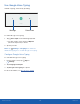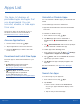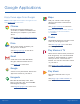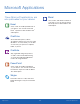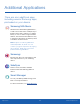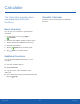User Manual
21
Apps List
Applications
Add application: Place more apps in the
folder. T
ap apps to select them, and then
tapAdd.
Organize Your Apps
The Apps shortcuts can be organized into folders
and rearranged in a custom order.
Change the Order Apps Are Listed
1. From a Home screen, tap Apps > Edit.
2. Touch and hold an app shortcut or folder and
drag it to a new location.
3. Tap Done when finished.
To alphabetize your apps:
1. From a Home screen, tap
Apps > A-Z.
2. Tap Save.
Use Folders to Organize Apps
You can organize Apps in a folder on an Apps list
screen.
1. From a Home screen, tap Apps > Edit.
2. Touch and hold an app shortcut and drag it on
top of another app shortcut until a highlighted
box displays.
3. Release the app shortcut to create the folder.
• Enter folder name: Name the folder.
• Palette: Change the folder color.
•
4. Tap anywhere outside of the folder to close it.
• To add more apps, touch and hold an app
shortcut and drag it to the folder.
5. Tap Done when you are finished.
To launch apps in a folder:
► Tap a folder, and then tap an app shortcut to
launch it.
To delete a folder:
1. From a Home screen, tap Apps > Edit.
2. Tap the folder to delete, and then tap
Deletefolder. Confirm when prompted.
3. Tap Done when finished.
Add a Folder to a Home Screen
To add a folder to a Home screen:
1. From a Home screen, tap Apps.
2. Touch and hold a folder, drag it to a
Homescreen, and then release it.