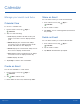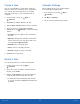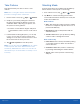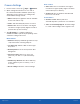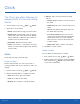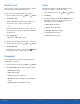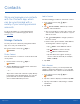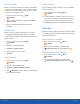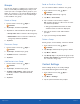User Manual
31
Camera
Applications
Camera Settings
1. From a Home screen, tap Apps > Camera.
2. Quick settings are listed across one side of
the camera view finder. Available options vary
depending on the camera or recording mode
used. Default settings include:
• Effect: Add special graphical effects. Available
for the rear camera only.
• Timer: Take time-delayed pictures or videos.
• Picture size: Select a resolution. Use higher
resolution for higher quality. Higher resolution
pictures take up more memory.
3. Tap
Settings t
o configure settings for
C
amer
a
. Available options vary depending on the
camera/recording mode used.
Both cameras
• Grid lines: Display viewfinder grid lines to help
composition when selecting subjects.
• Location tags: Attach a GPS location tag to
the picture.
• Review pictures: Set to show pictures after
taking them.
• Storage location: Choose to store your
photos to your device or optional memory
card.
• Volume keys function: Use the Volume key
as the camera key, the record key, or as a
zoomkey.
• Reset settings: Reset the camera settings.
Rear camera
• Video size: Select a resolution. Use higher
resolution for higher quality. Higher resolution
videos take up more memory.
• View mode: Choose between standard and
full screen view mode.
Front camera
• Gesture control: Detect palm and
automatically take a picture two seconds later.
• Save as horizontally flipped: Invert the image
to create a mirror-image of the original scene.