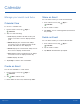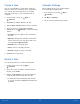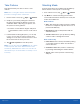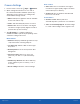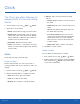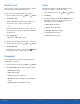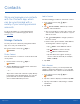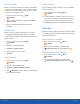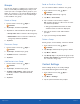User Manual
35
Contacts
Applications
Share a Contact
When you share a contact, the contact’s information
is sent as a vCard file (VCF). You can share a vCard
via Bluetooth
®
or Wi-Fi Direct, attach it to an email,
or save it to a storage location.
1. From a Home screen, tap Apps >
Contac
ts.
2. Tap a contact to display it, and then tap More >
Share contact.
3. Choose a sharing method and follow the
prompts.
Link Contacts
When you have contacts from various accounts,
you may have multiple similar entries for a single
contact. Contacts lets you link multiple entries into a
single contact.
1. From a Home screen, tap Apps >
Contac
ts.
2. Tap the contact to display it.
3. Tap More > Link contacts.
4. Tap contacts to choose them.
5. Tap Link.
Unlink Contacts
1. From a Home screen, tap Apps >
Contacts.
2. Tap the contact to display it.
3. Tap More > Manage linked contacts.
4. Tap
Separate beside contacts to unlink them
from the main c
ontact.
Delete Contacts
You can delete a single contact or choose multiple
contacts to delete.
1. From a Home screen, tap Apps >
Contac
ts.
2. Touch and hold a contact to select it. You can
also tap other contacts or tap the All checkbox
at the top of the screen to select all contacts.
3. Tap Delete, and then confirm when prompted.
Favorites
When you mark contacts as favorites, they are easily
accessible from other apps. Favorites are displayed
together in Contacts.
Mark Contacts as Favorites
1. From a Home screen, tap Apps >
Contacts.
2. Tap a contact to display it, and then tap
Addto Favorites (the star brightens ).
Remove Contacts from Favorites
1. From a Home screen, tap Apps >
Contacts.
2. Tap a contact to display it, and then tap
Remove from Favorites (the star dims ).