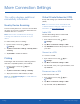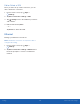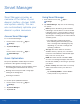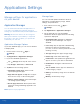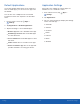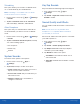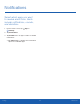User Manual
62
Applications Settings
Settings
Applications Settings
Manage settings for applications
on your device.
Application Manager
You can download and install new applications on
your device. Use Application manager settings to
manage your downloaded and preloaded applications.
Warning: Because this device can be configured
with system software not provided by or supported
by Google or any other company, you operate this
software at your own risk.
Application Manager Options
If you have disabled apps, you can choose whether
to display them.
1. From a Home screen, tap Apps >
Settings.
2. Tap Applications > Applicationmanager.
3. If you have disabled applications:
•
Tap All apps at the top left of the screen.
•
Tap All apps, Turned on, or Turned off.
4. Tap More for the following options:
•
Show/Hide system apps: Show or hide
system (background) apps.
•
Apps that can appear on top: Choose apps
that can run on top of other running apps.
•
Change system settings: Select which apps
can change system settings.
•
Reset app preferences: Reset options that
have been changed. Existing app data is not
deleted.
Note: Options vary by application.
Manage Apps
You can view and update information about an
application, including memory usage, default
settings, and permissions.
1. From a Home screen, tap Apps >
Settings.
2. Tap Applications > Applicationmanager.
3. Tap an application to view and update
information about the application. The following
options are displayed:
•
Uninstall/Disable: Uninstall or disable the
application. Preloaded apps can only be
disabled.
•
Force stop: Stop an app that is misbehaving.
Restart your device if stopping an app,
process, or service causes your device to stop
working correctly.
•
Storage: Manage the app’s storage usage.
•
Data usage: View mobile data usage.
•
Permissions: View permissions granted to the
app for access to your device’s information.
•
Notifications: Configure notifications from
theapp.
•
Set as default: Set the app as a default for a
certain category of apps.
•
Battery: View battery usage since the last full
charge.
•
Memory: View memory usage.