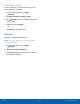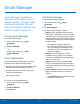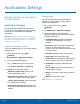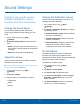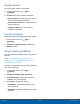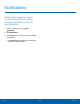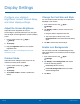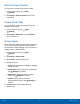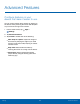User Manual
88
Sound SettingsSettings
System Sounds
Set various other system sound options.
1. From a Home screen, tap
Apps >
Settings.
2. Tap Sound, and tap to enable each option:
•
Touch sounds: Play tones when you touch or
tap the screen to make selections.
•
Screen lock sounds: Play a sound when you
unlock the screen.
•
Charging sound: Play a sound when a
charger is connected.
Key-Tap Feedback
Play tones when the Samsung keyboard is tapped.
1. From a Home screen, tap
Apps >
Settings.
2. Tap Sound > Keyboard sound, and then tap
On/Off to enable.
Sound Quality and Effects
You can enable sound effects when connected to a
headset.
Note: Sound effects are only available when
headphones or a compatible Bluetooth headset
(notincluded) is connected.
Choose from advanced sound options to customize
your audio experience.
1. From a Home screen, tap
Apps >
Settings.
2. Tap Sound > Sound quality and effects.
3. Tap Adapt Sound and follow the prompts to
customize your sound settings.
4. Tap On/Off to enable each option:
•
SoundAlive+: Recreate the effects of rich
surround sound.
•
Tube Amp: Simulate the soft timbre of a tube
amplifier.