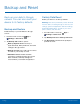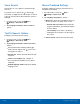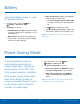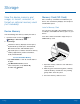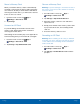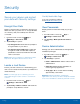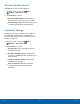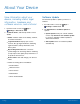User Manual
66
Language and Input SettingsSettings
Voice Search
Use Google voice recognition to perform Google
searchs.
To perform a voice search, tap
in the Google
search bar or widget. Or say “Ok Google” to launch
a Google search (if the hotword detection option is
enabled).
1. From the Home screen, tap
Apps >
Settings > Generaltab.
2. Tap Language and input > Voice search for
options.
Text-To-Speech Options
Configure your text-to-speech options.
1. From the Home screen, tap
Apps >
Settings > Generaltab.
2. Tap Language and input > Text-to-speech for
options:
•
Select between the Samsang and Goggle
text-to-speech engines. Tap
next to each
TTS engine for options.
•
Speech rate: Set the speed at which the text
is spoken.
•
Listen to an example: Play a sample of
speech synthesis (available if voice data is
installed).
•
Default language status: Display the default
language in use.
Mouse/Trackpad Settings
Configure settings for using an optional mouse or
trackpad (not included).
1. From the Home screen, tap
Apps >
Settings > Generaltab.
2. Tap Language and input for options:
•
Mouseover: Show more information when you
move the pointer over items on the screen.
-
Preview and icons labels: Show previews,
progress information, speed dial information
and icon labels.
-
List scrolling: Scroll down or up lists by
holding the mouse pointer over the edge of
the screen.
•
Pointer speed: Set the speed of the pointer.