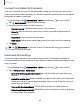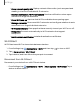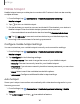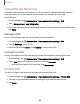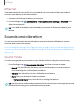User Manual
Table Of Contents
- Samsung Galaxy Tab S6 User manual
- Contents
- Getting started
- Camera and Gallery
- Apps
- Settings
- Access Settings
- Connections
- Sounds and vibration
- Notifications
- Display
- Lock screen and security
- Screen lock types
- Google Play Protect
- Security update
- Find My Mobile
- Find My Device
- Samsung Pass
- Secure Folder
- Secure Wi-Fi
- Private Share
- Install unknown apps
- Encrypt or decrypt SD card
- Set up SIM card lock
- View passwords
- Device administration
- Credential storage
- Strong Protection
- Advanced security settings
- Permission manager
- Controls and alerts
- Samsung Privacy
- Google Privacy
- Location
- Accounts
- Device maintenance
- Accessibility
- Other settings
- Learn more
- Legal information
Settings
Advanced options
Additional Bluetooth features are available in the Advanced menu. Options may vary
by carrier.
1.
From Settings, tap
Connections > Bluetooth.
2.
Tap Advanced or
More options > Advanced for the following options:
l
Sync with Samsung Cloud/account: Sync files transferred through Bluetooth
with your Samsung account.
l
Tablet name: Change the name of your device for Bluetooth connections.
l
Received files: View a list of files received using Bluetooth.
l
Music Share: Let friends play music on your Bluetooth speaker or headphones.
l
Bluetooth control history: View apps that have used Bluetooth recently.
l
Block pairing requests: Add devices to block pairing requests.
l
Bluetooth scan history: View which apps have recently scanned for nearby
Bluetooth devices and manage Bluetooth features for apps.
Dual audio
You can play audio from your device to two connected Bluetooth audio devices.
1. Connect Bluetooth audio devices to your device.
2. From the Notification panel, tap Media output.
3.
Under Audio output, tap
next to each audio device to play audio to them (up
to two devices).
104