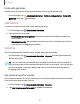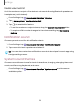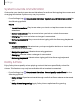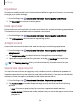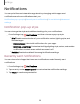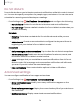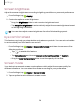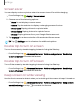User Manual
Table Of Contents
- Samsung Galaxy Tab S6 User manual
- Contents
- Getting started
- Camera and Gallery
- Apps
- Settings
- Access Settings
- Connections
- Sounds and vibration
- Notifications
- Display
- Lock screen and security
- Screen lock types
- Google Play Protect
- Security update
- Find My Mobile
- Find My Device
- Samsung Pass
- Secure Folder
- Secure Wi-Fi
- Private Share
- Install unknown apps
- Encrypt or decrypt SD card
- Set up SIM card lock
- View passwords
- Device administration
- Credential storage
- Strong Protection
- Advanced security settings
- Permission manager
- Controls and alerts
- Samsung Privacy
- Google Privacy
- Location
- Accounts
- Device maintenance
- Accessibility
- Other settings
- Learn more
- Legal information
8
c»
Settings
Mute with gestures
Quickly mute sounds by covering the screen or turning the device over.
◌
From Settings, tap Advanced features > Motions and gestures > Mute with
gestures, and tap
to enable.
Vibrations
You can control how and when your device vibrates.
1.
From Settings, tap
Sounds and vibration.
2. Tap options to customize:
•
Notification vibration pattern: Choose from preset vibration patterns for
notifications.
•
Vibration intensity: Set vibration intensity levels for notifications and touch
interactions by dragging the sliders.
Volume
Set the volume level for notifications, media, and system sounds.
◌
From Settings, tap Sounds and vibration > Volume, and drag the sliders for
each sound type.
TIP You can also use the Volume keys to adjust the volume. When pressed, a
pop-up menu shows the volume level and current sound type. You can tap the
menu to expand it, and then adjust the volume of the other sound types by
dragging their sliders.
Use Volume keys for media
Set the default action of the Volume keys to control the media sound volume rather
than whichever sound type is in use.
1.
From Settings, tap
Sounds and vibration > Volume.
2. Tap Use Volume keys for media to enable this feature.
111