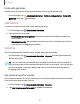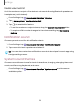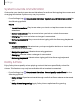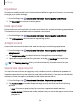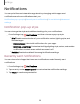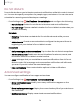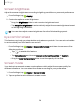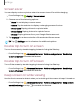User Manual
Table Of Contents
- Samsung Galaxy Tab S6 User manual
- Contents
- Getting started
- Camera and Gallery
- Apps
- Settings
- Access Settings
- Connections
- Sounds and vibration
- Notifications
- Display
- Lock screen and security
- Screen lock types
- Google Play Protect
- Security update
- Find My Mobile
- Find My Device
- Samsung Pass
- Secure Folder
- Secure Wi-Fi
- Private Share
- Install unknown apps
- Encrypt or decrypt SD card
- Set up SIM card lock
- View passwords
- Device administration
- Credential storage
- Strong Protection
- Advanced security settings
- Permission manager
- Controls and alerts
- Samsung Privacy
- Google Privacy
- Location
- Accounts
- Device maintenance
- Accessibility
- Other settings
- Learn more
- Legal information
a
a
a
Settings
Screen brightness
Adjust the screen brightness according to lighting conditions or personal preference.
1.
From Settings, tap
Display.
2. Customize options under Brightness:
•
Drag the Brightness slider to set a custom brightness level.
•
Tap Adaptive brightness to automatically adjust the screen brightness based
on the lighting conditions.
TIP You can also adjust screen brightness from the Quick settings panel.
Eye comfort shield
This feature may help you sleep better and reduce eye strain. You can set a schedule
to automatically turn this feature on and off.
◌
From Settings, tap Display > Eye comfort shield, and then choose one of the
following options:
•
Tap
to enable this feature.
•
Tap Set schedule and choose Always on, Sunset to sunrise, or Custom.
•
Drag the Color temperature slider to set the opacity of the filter.
Screen mode
Your device has several screen mode options which adjust the screen quality for
different situations. You can select the mode according to your preference.
1.
From Settings, tap
Display > Screen mode.
2. Tap an option to set a different screen mode.
118