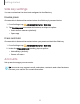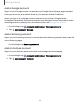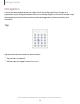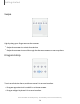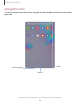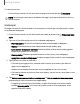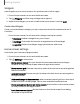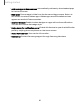User Manual
Table Of Contents
- Samsung Galaxy Tab S6 User manual
- Contents
- Getting started
- Camera and Gallery
- Apps
- Settings
- Access Settings
- Connections
- Sounds and vibration
- Notifications
- Display
- Lock screen and security
- Screen lock types
- Google Play Protect
- Security update
- Find My Mobile
- Find My Device
- Samsung Pass
- Secure Folder
- Secure Wi-Fi
- Private Share
- Install unknown apps
- Encrypt or decrypt SD card
- Set up SIM card lock
- View passwords
- Device administration
- Credential storage
- Strong Protection
- Advanced security settings
- Permission manager
- Controls and alerts
- Samsung Privacy
- Google Privacy
- Location
- Accounts
- Device maintenance
- Accessibility
- Other settings
- Learn more
- Legal information
+
+
Getting started
Add a Google Account
Sign in to your Google Account to access your Google Cloud Storage, apps installed
from your account, and make full use of your device’s Android
™
features.
When you sign in to a Google Account and set a Lock screen, Google Device
Protection is activated. This service requires your Google Account information when
resetting to factory settings. For more information, see Google Play Protect.
1.
From Settings, tap
Accounts and backup > Manage accounts.
2.
Tap
Add account > Google.
Add a Samsung account
Sign in to your Samsung account to access exclusive Samsung content and make full
use of Samsung apps.
◌
From Settings, tap Samsung account.
Add an Outlook account
Sign in to your Outlook
®
account to view and manage email messages.
1.
From Settings, tap
Accounts and backup > Manage accounts.
2.
Tap
Add account > Outlook.
12