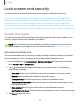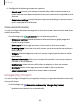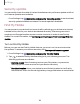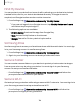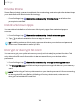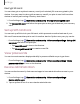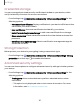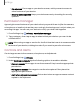User Manual
Table Of Contents
- Samsung Galaxy Tab S6 User manual
- Contents
- Getting started
- Camera and Gallery
- Apps
- Settings
- Access Settings
- Connections
- Sounds and vibration
- Notifications
- Display
- Lock screen and security
- Screen lock types
- Google Play Protect
- Security update
- Find My Mobile
- Find My Device
- Samsung Pass
- Secure Folder
- Secure Wi-Fi
- Private Share
- Install unknown apps
- Encrypt or decrypt SD card
- Set up SIM card lock
- View passwords
- Device administration
- Credential storage
- Strong Protection
- Advanced security settings
- Permission manager
- Controls and alerts
- Samsung Privacy
- Google Privacy
- Location
- Accounts
- Device maintenance
- Accessibility
- Other settings
- Learn more
- Legal information
0
0
0
-~-
Settings
Private Share
Share files privately, prevent recipients from resharing, and set expiration dates. Keep
your data safe with blockchain technology.
◌
From Settings, tap Biometrics and security > Private share, and follow the
prompts to add files.
Install unknown apps
You can allow installation of unknown third-party apps from selected apps or
sources.
1.
From Settings, tap
Biometrics and security > Install unknown apps.
2.
Tap
to allow installation from an app or source.
TIP Installing unknown third-party apps could make your device and personal
data more vulnerable to security risks.
Encrypt or decrypt SD card
You can encrypt your optional memory card (not included) to protect its data. This
only allows the SD card information to be accessed from your device with a
password.
1.
From Settings, tap
Biometrics and security > Encrypt or decrypt SD card.
2. Tap Encrypt SD card and follow the prompts to encrypt all data on your memory
card.
NOTE Performing a Factory data reset on your device prevents it from accessing
an encrypted SD card. Before initiating a Factory data reset, make sure to
decrypt the installed SD card first.
125