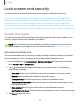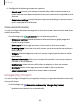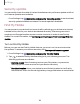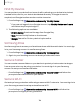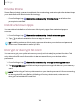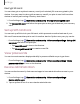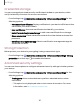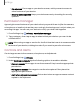User Manual
Table Of Contents
- Samsung Galaxy Tab S6 User manual
- Contents
- Getting started
- Camera and Gallery
- Apps
- Settings
- Access Settings
- Connections
- Sounds and vibration
- Notifications
- Display
- Lock screen and security
- Screen lock types
- Google Play Protect
- Security update
- Find My Mobile
- Find My Device
- Samsung Pass
- Secure Folder
- Secure Wi-Fi
- Private Share
- Install unknown apps
- Encrypt or decrypt SD card
- Set up SIM card lock
- View passwords
- Device administration
- Credential storage
- Strong Protection
- Advanced security settings
- Permission manager
- Controls and alerts
- Samsung Privacy
- Google Privacy
- Location
- Accounts
- Device maintenance
- Accessibility
- Other settings
- Learn more
- Legal information
C)
0
C)
8
8
Settings
Location services
Location services store and use your device’s most recent location data. Certain apps
can use this data to improve your search results based on places that you have
visited.
1.
From Settings, tap
Location.
2. Tap an entry under Location services to see how your location information is
used.
Recent access
View a list of apps that have requested your location.
1.
From Settings, tap
Location.
2.
Tap
to turn on Location services.
3. Tap an entry under Recent access to view the app’s settings.
Emergency Location Service
If Emergency Location Service (ELS) is supported in your region, when you call or text
an emergency number, your device can automatically send its location to
emergency response partners.
1.
From Settings, tap
Safety and emergency > Emergency Location Service.
2.
Tap
to turn on Emergency Location Service.
130