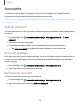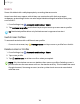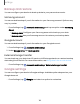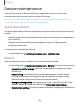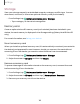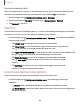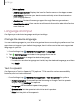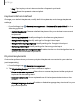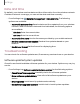User Manual
Table Of Contents
- Samsung Galaxy Tab S6 User manual
- Contents
- Getting started
- Camera and Gallery
- Apps
- Settings
- Access Settings
- Connections
- Sounds and vibration
- Notifications
- Display
- Lock screen and security
- Screen lock types
- Google Play Protect
- Security update
- Find My Mobile
- Find My Device
- Samsung Pass
- Secure Folder
- Secure Wi-Fi
- Private Share
- Install unknown apps
- Encrypt or decrypt SD card
- Set up SIM card lock
- View passwords
- Device administration
- Credential storage
- Strong Protection
- Advanced security settings
- Permission manager
- Controls and alerts
- Samsung Privacy
- Google Privacy
- Location
- Accounts
- Device maintenance
- Accessibility
- Other settings
- Learn more
- Legal information
+
Settings
Accounts
You can connect to and manage your accounts, including your Google Account,
Samsung account, email, and social networking accounts.
Add an account | Account settings | Remove an account | Users | Backup and restore |
Google settings
Add an account
You can add and sync all your email, social networking, and picture and video sharing
accounts.
1.
From Settings, tap
Accounts and backup > Manage accounts > Add
account.
2. Tap one of the account types.
3. Follow the prompts to enter your credentials and set up the account.
l
Tap Auto sync data to enable automatic updates to your accounts.
Account settings
Each account has its own custom settings. You can configure common settings for all
accounts of the same type. Account settings and available features vary between
account types.
1.
From Settings, tap
Accounts and backup > Manage accounts.
2. Tap an account to customize its settings.
Remove an account
You can remove accounts from your device.
1.
From Settings, tap
Accounts and backup > Manage accounts.
2. Tap the account and then tap Remove account.
131