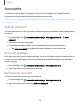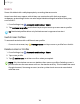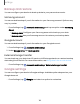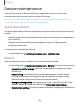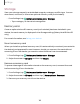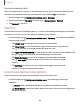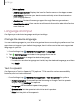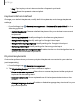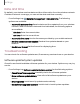User Manual
Table Of Contents
- Samsung Galaxy Tab S6 User manual
- Contents
- Getting started
- Camera and Gallery
- Apps
- Settings
- Access Settings
- Connections
- Sounds and vibration
- Notifications
- Display
- Lock screen and security
- Screen lock types
- Google Play Protect
- Security update
- Find My Mobile
- Find My Device
- Samsung Pass
- Secure Folder
- Secure Wi-Fi
- Private Share
- Install unknown apps
- Encrypt or decrypt SD card
- Set up SIM card lock
- View passwords
- Device administration
- Credential storage
- Strong Protection
- Advanced security settings
- Permission manager
- Controls and alerts
- Samsung Privacy
- Google Privacy
- Location
- Accounts
- Device maintenance
- Accessibility
- Other settings
- Learn more
- Legal information
Settings
Backup and restore
You can configure your device to back up data to your personal accounts.
Samsung account
You can enable backup of your information to your Samsung account. Options may
vary by carrier.
◌
From Settings, tap Accounts and backup and tap an option under Samsung
Cloud:
•
Back up data: Configure your Samsung account to back up your data.
•
Restore data: Use your Samsung account to restore your backup data.
Google Account
You can enable backup of your information to your Google Account.
1.
From Settings, tap
Accounts and backup.
2. Under Google Drive, tap Back up data.
External storage transfer
You can back up your data to an SD card or a USB storage device, or restore backup
data using Smart Switch. For more information, see Bring data from an old device.
◌
From Settings, tap Accounts and backup > External storage transfer.
Google settings
You can configure your device’s Google settings. Available options depend on your
Google Account.
◌
From Settings, tap Google, and select an option to customize.
133