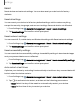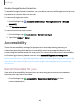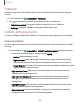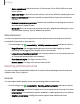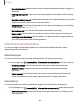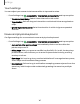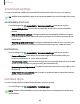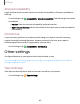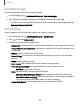User Manual
Table Of Contents
- Samsung Galaxy Tab S6 User manual
- Contents
- Getting started
- Camera and Gallery
- Apps
- Settings
- Access Settings
- Connections
- Sounds and vibration
- Notifications
- Display
- Lock screen and security
- Screen lock types
- Google Play Protect
- Security update
- Find My Mobile
- Find My Device
- Samsung Pass
- Secure Folder
- Secure Wi-Fi
- Private Share
- Install unknown apps
- Encrypt or decrypt SD card
- Set up SIM card lock
- View passwords
- Device administration
- Credential storage
- Strong Protection
- Advanced security settings
- Permission manager
- Controls and alerts
- Samsung Privacy
- Google Privacy
- Location
- Accounts
- Device maintenance
- Accessibility
- Other settings
- Learn more
- Legal information
C)
8
C)
8
Settings
Dual Messenger
Use two separate accounts for the same app.
1.
From Settings, tap
Advanced features > Dual Messenger.
2.
Tap
next to supported apps to enable the feature for each app.
l
To select which contacts have access to the secondary messenger app, tap
Use separate contacts list.
Daily Board
View a slideshow of your photos when your tablet is charging.
1.
From Settings, tap
Advanced features > Daily Board.
2.
Tap
to enable Daily Board.
3. Choose one of the following options:
•
Slideshow: Enable a button that launches a slideshow of images from Gallery.
•
Time, weather, and calendar: Display the current time, current weather, and
a calendar.
•
Memo: Display a memo for quick notes.
•
SmartThings: Choose which scenes and devices you want to show in Daily
board.
•
Music: Display playing music.
•
Dark mode: Use a darker theme for easier viewing at night.
•
Turn off as scheduled: Set a schedule time to turn the device off.
–
Set time: Select a turn off time.
•
Labs: Explore additional Daily Board features.
–
Add Daily Board to Apps screen: Start Daily Board anytime with a tap.
–
Auto start when charging: Daily Board will start if your tablet is locked or
you are on the Home screen when you start charging.
•
About Daily Board: View the app version and other information.
150