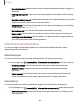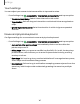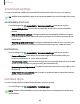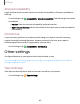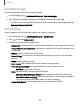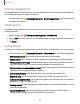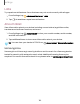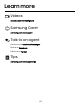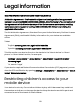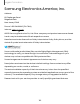User Manual
Table Of Contents
- Samsung Galaxy Tab S6 User manual
- Contents
- Getting started
- Camera and Gallery
- Apps
- Settings
- Access Settings
- Connections
- Sounds and vibration
- Notifications
- Display
- Lock screen and security
- Screen lock types
- Google Play Protect
- Security update
- Find My Mobile
- Find My Device
- Samsung Pass
- Secure Folder
- Secure Wi-Fi
- Private Share
- Install unknown apps
- Encrypt or decrypt SD card
- Set up SIM card lock
- View passwords
- Device administration
- Credential storage
- Strong Protection
- Advanced security settings
- Permission manager
- Controls and alerts
- Samsung Privacy
- Google Privacy
- Location
- Accounts
- Device maintenance
- Accessibility
- Other settings
- Learn more
- Legal information
8
Settings
Smart suggestions
Get suggestions for useful actions, such as calendar events to add and messages to
send, based on how you use your device.
◌
From Settings, tap Advanced features > Smart suggestions, and tap an option
to enable the feature.
Medical info
Emergency responders and others can access your medical info even when your
device is locked.
1.
From Settings, tap
Safety and emergency > Medical info.
2.
Tap
Edit and then tap any of the fields to add, change, or delete information.
3. Tap Save.
Quick Share
Anyone with a Samsung account can use Quick Share to share files with your device.
◌
From Settings, tap Advanced features > Quick Share for the following options:
l
Samsung account: Tap to sign in and share with more people.
l
Tablet name: Edit the name of your tablet that will be seen by other devices.
l
Who can share with you: Disable sharing, allow only Samsung account users in
your contacts to share, or allow anyone nearby to share with you.
l
Convert videos to compatible format: HDR10+ and high resolution videos will be
converted to standard resolution videos.
l
Link sharing history: View sharing history for your Samsung account.
l
Use Wi-Fi only: Tap to enable Quick Share only when connected to Wi-Fi.
l
Auto delete expired files: Tap to select an option to manage how your files are
deleted or to turn the setting off.
l
Privacy notice: Explains how Samsung handles your information when you use
Quick share services.
l
About Quick Share: Tap to see additional information about Quick Share
including version, the Terms and Conditions, and more.
151