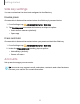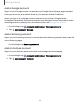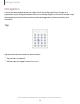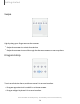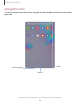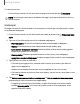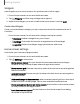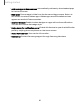User Manual
Table Of Contents
- Samsung Galaxy Tab S6 User manual
- Contents
- Getting started
- Camera and Gallery
- Apps
- Settings
- Access Settings
- Connections
- Sounds and vibration
- Notifications
- Display
- Lock screen and security
- Screen lock types
- Google Play Protect
- Security update
- Find My Mobile
- Find My Device
- Samsung Pass
- Secure Folder
- Secure Wi-Fi
- Private Share
- Install unknown apps
- Encrypt or decrypt SD card
- Set up SIM card lock
- View passwords
- Device administration
- Credential storage
- Strong Protection
- Advanced security settings
- Permission manager
- Controls and alerts
- Samsung Privacy
- Google Privacy
- Location
- Accounts
- Device maintenance
- Accessibility
- Other settings
- Learn more
- Legal information
Getting started
•
Add new apps to Home screen: Automatically add newly-downloaded apps
to the Home screen.
•
Hide apps: Choose apps to hide from the Home and App screens. Return to
this screen to restore hidden apps. Hidden apps are still installed and can
appear as results in Finder searches.
•
App icon badges: Enable to show badges on apps with active notifications.
You can also choose the badge style.
•
Swipe down for notification panel: Enable this feature to open the Notification
panel by swiping down anywhere on the Home screen.
•
About Home screen: View version information.
•
Contact us: Contact Samsung support through Samsung Members.
20