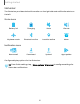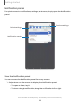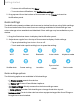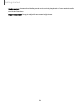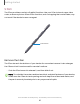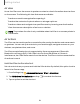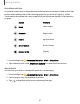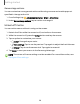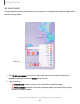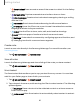User Manual
Table Of Contents
- Samsung Galaxy Tab S6 User manual
- Contents
- Getting started
- Camera and Gallery
- Apps
- Settings
- Access Settings
- Connections
- Sounds and vibration
- Notifications
- Display
- Lock screen and security
- Screen lock types
- Google Play Protect
- Security update
- Find My Mobile
- Find My Device
- Samsung Pass
- Secure Folder
- Secure Wi-Fi
- Private Share
- Install unknown apps
- Encrypt or decrypt SD card
- Set up SIM card lock
- View passwords
- Device administration
- Credential storage
- Strong Protection
- Advanced security settings
- Permission manager
- Controls and alerts
- Samsung Privacy
- Google Privacy
- Location
- Accounts
- Device maintenance
- Accessibility
- Other settings
- Learn more
- Legal information
0
t>
0
Getting started
General app actions
You can customize some general actions while using camera and media apps not
specified in the app action list.
1.
From Settings, tap
Advanced features > S Pen > Air actions.
2. Under General app actions, tap an action to change it.
Screen off memo
You can write memos without turning on the screen.
1. Detach the S Pen while the screen is off, and write on the screen.
2. While the screen is off, press the S Pen button and tap the screen.
3. Tap an option to customize your memo:
•
Color: Change the pen color.
•
Pen settings: Tap to use the pen tool. Tap again to adjust the line thickness.
•
Eraser: Tap to use the eraser tool. Tap again to erase all.
4. Tap Save to save your memo to the Samsung Notes app.
NOTE The screen off memo setting must be enabled. For more information, see
Configure S Pen settings.
28