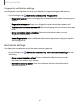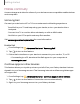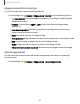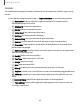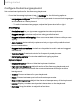User Manual
Table Of Contents
- Samsung Galaxy Tab S6 User manual
- Contents
- Getting started
- Camera and Gallery
- Apps
- Settings
- Access Settings
- Connections
- Sounds and vibration
- Notifications
- Display
- Lock screen and security
- Screen lock types
- Google Play Protect
- Security update
- Find My Mobile
- Find My Device
- Samsung Pass
- Secure Folder
- Secure Wi-Fi
- Private Share
- Install unknown apps
- Encrypt or decrypt SD card
- Set up SIM card lock
- View passwords
- Device administration
- Credential storage
- Strong Protection
- Advanced security settings
- Permission manager
- Controls and alerts
- Samsung Privacy
- Google Privacy
- Location
- Accounts
- Device maintenance
- Accessibility
- Other settings
- Learn more
- Legal information
0
0
Getting started
Fingerprint
verification settings
Use fingerprint recognition to verify your identity in supported apps and actions.
◌
From Settings, tap Biometrics and security > Fingerprints.
•
Fingerprint unlock: Use your fingerprint for identification when unlocking your
device.
•
Fingerprint always on: Scan your fingerprint even when the screen is off.
•
Tap to show icon when screen off: Show the fingerprint icon when the screen
is off.
•
Show animation when unlocking: Show an animation when you use
fingerprint verification.
•
About fingerprints: Learn additional information about securing your device
with fingerprints.
Biometrics settings
Configure your preferences for biometric security options.
◌
From Settings, tap Biometrics and security > More biometrics settings for the
following:
•
Show unlock transition effect: Show a transition effect when you use
biometrics to unlock your device.
•
Biometrics security patch: View the software version of the biometric
security features.
41