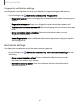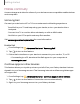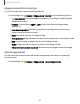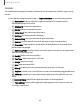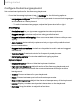User Manual
Table Of Contents
- Samsung Galaxy Tab S6 User manual
- Contents
- Getting started
- Camera and Gallery
- Apps
- Settings
- Access Settings
- Connections
- Sounds and vibration
- Notifications
- Display
- Lock screen and security
- Screen lock types
- Google Play Protect
- Security update
- Find My Mobile
- Find My Device
- Samsung Pass
- Secure Folder
- Secure Wi-Fi
- Private Share
- Install unknown apps
- Encrypt or decrypt SD card
- Set up SIM card lock
- View passwords
- Device administration
- Credential storage
- Strong Protection
- Advanced security settings
- Permission manager
- Controls and alerts
- Samsung Privacy
- Google Privacy
- Location
- Accounts
- Device maintenance
- Accessibility
- Other settings
- Learn more
- Legal information
()
l!
8l
Getting started
Window controls
The Window controls modify the way app windows are displayed in split screen view.
1. Drag the middle of the window border to resize the windows.
2. Tap the middle of the window border for the following options:
•
Rotate clockwise: Rotate the screens clockwise to change the orientation
of the split.
•
Switch window: Swap the two windows.
•
Add app pair to Edge panel: Create and add an app pair shortcut to the
Apps panel on the Edge screen.
44