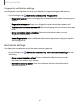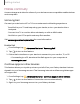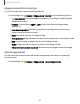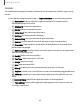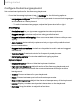User Manual
Table Of Contents
- Samsung Galaxy Tab S6 User manual
- Contents
- Getting started
- Camera and Gallery
- Apps
- Settings
- Access Settings
- Connections
- Sounds and vibration
- Notifications
- Display
- Lock screen and security
- Screen lock types
- Google Play Protect
- Security update
- Find My Mobile
- Find My Device
- Samsung Pass
- Secure Folder
- Secure Wi-Fi
- Private Share
- Install unknown apps
- Encrypt or decrypt SD card
- Set up SIM card lock
- View passwords
- Device administration
- Credential storage
- Strong Protection
- Advanced security settings
- Permission manager
- Controls and alerts
- Samsung Privacy
- Google Privacy
- Location
- Accounts
- Device maintenance
- Accessibility
- Other settings
- Learn more
- Legal information
-
-
-
<
0
•
•
•
<
D
Getting started
To configure Apps panel:
1. From any screen, drag the Edge handle to the center of the screen. Swipe until
the Apps panel is displayed.
2.
Tap
Options button > Edit to add other apps to the Apps panel.
•
To add an app to the Apps panel, find it on the left side of the screen and tap it
to add it to an available space on the right column.
•
To create a folder shortcut, drag an app from the left side of the screen on
top of an app in the columns on the right.
•
To change the order of the apps on the panel, drag each app to the desired
location.
•
To remove an app, tap
Remove.
3.
Tap
Back to save changes.
Configure Edge panels
You can customize the Edge panels.
1.
From Settings, tap
Display > Edge panels > Panels.
2. The following options are available:
•
Checkbox: Enable or disable each panel.
•
Edit (if available): Configure individual panels.
•
More options:
–
Reorder: Change the order of the panels by dragging them to the left or
right.
–
Hide on Lock screen: Choose panels to hide on the Lock screen when a
secure screen lock is set.
3.
Tap
Back to save changes.
46