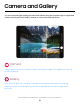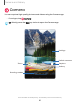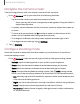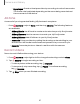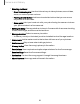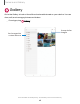User Manual
Table Of Contents
- Samsung Galaxy Tab S6 User manual
- Contents
- Getting started
- Camera and Gallery
- Apps
- Settings
- Access Settings
- Connections
- Sounds and vibration
- Notifications
- Display
- Lock screen and security
- Screen lock types
- Google Play Protect
- Security update
- Find My Mobile
- Find My Device
- Samsung Pass
- Secure Folder
- Secure Wi-Fi
- Private Share
- Install unknown apps
- Encrypt or decrypt SD card
- Set up SIM card lock
- View passwords
- Device administration
- Credential storage
- Strong Protection
- Advanced security settings
- Permission manager
- Controls and alerts
- Samsung Privacy
- Google Privacy
- Location
- Accounts
- Device maintenance
- Accessibility
- Other settings
- Learn more
- Legal information
Camera and Gallery
•
Shooting methods:
–
Press Volume keys to: Use the Volume keys to take pictures, record video,
zoom, or control system volume.
–
Floating shutter button: Add an extra shutter button that you can move
anywhere on the screen.
–
Show palm: Hold your hand out with your palm facing the camera to have
your picture taken in a few seconds.
•
Settings to keep: Choose whether to launch Camera with the same shooting
mode, selfie angle, and filters as the last time.
•
Storage location: Select a memory location.
–
A memory card (not included) must be installed to view Storage location.
•
Watermark: Add a watermark to the bottom left corner of your pictures.
•
Shutter sound: Play a tone when taking a picture.
•
Privacy Notice: View Samsung's privacy information.
•
Permissions: View required and optional permissions for the Camera app.
•
Reset settings: Reset the Camera settings.
•
Contact us: Contact Samsung support through Samsung Members.
•
About Camera: View app and software information.
59