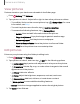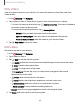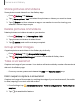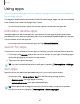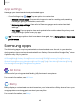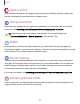User Manual
Table Of Contents
- Samsung Galaxy Tab S6 User manual
- Contents
- Getting started
- Camera and Gallery
- Apps
- Settings
- Access Settings
- Connections
- Sounds and vibration
- Notifications
- Display
- Lock screen and security
- Screen lock types
- Google Play Protect
- Security update
- Find My Mobile
- Find My Device
- Samsung Pass
- Secure Folder
- Secure Wi-Fi
- Private Share
- Install unknown apps
- Encrypt or decrypt SD card
- Set up SIM card lock
- View passwords
- Device administration
- Credential storage
- Strong Protection
- Advanced security settings
- Permission manager
- Controls and alerts
- Samsung Privacy
- Google Privacy
- Location
- Accounts
- Device maintenance
- Accessibility
- Other settings
- Learn more
- Legal information
m
fl
•
•
•
Apps
App settings
Manage your downloaded and preloaded apps.
◌
From Settings, tap Apps. Tap an option to customize:
•
Choose default apps: Choose which apps to use for making calls, sending
messages, going to websites, and more.
•
Samsung app settings: View a list of Samsung apps and customize their
settings.
•
Your apps: Tap an app to view and update information about its privacy and
usage settings. Options vary by app.
TIP To reset app options that have been changed, tap More options > Reset app
preferences.
Samsung apps
The following apps may be preloaded or downloaded over-the-air to your device
during setup. Apps can be downloaded from Galaxy Store and the Google Play
™
store.
Options may vary by carrier.
AR Zone | Bixby | Galaxy Store | Game Launcher | PENUP | Samsung Flow | Samsung
Global Goals | Samsung Members | SmartThings | Tips | Calculator | Calendar | Clock |
Contacts | Internet | My Files | Samsung Notes
AR Zone
Access all of your Augmented Reality (AR) features in one place.
For more information, see AR Zone.
Bixby
Bixby displays customized content based on your interactions. Bixby learns from your
usage patterns and suggests content you may like.
For more information, see Bixby.
69