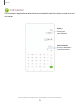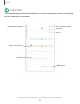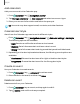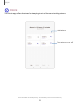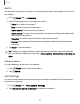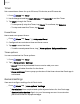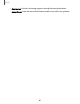User Manual
Table Of Contents
- Samsung Galaxy Tab S6 User manual
- Contents
- Getting started
- Camera and Gallery
- Apps
- Settings
- Access Settings
- Connections
- Sounds and vibration
- Notifications
- Display
- Lock screen and security
- Screen lock types
- Google Play Protect
- Security update
- Find My Mobile
- Find My Device
- Samsung Pass
- Secure Folder
- Secure Wi-Fi
- Private Share
- Install unknown apps
- Encrypt or decrypt SD card
- Set up SIM card lock
- View passwords
- Device administration
- Credential storage
- Strong Protection
- Advanced security settings
- Permission manager
- Controls and alerts
- Samsung Privacy
- Google Privacy
- Location
- Accounts
- Device maintenance
- Accessibility
- Other settings
- Learn more
- Legal information
-
-
-
+
m
-
-
-
m +
m
s
Apps
Add calendars
Add your accounts to the Calendar app.
1.
From
Calendar, tap Navigation drawer.
2.
Tap Manage calendars >
Add account and select an account type.
3. Enter your account information and follow the prompts.
TIP Accounts may also support email, contacts, and other features.
Calendar alert style
Alerts from the Calendar app can be set to different styles.
1.
From
Calendar, tap Navigation drawer > Calendar settings > Alert style.
The following options are available:
•
Light: Receive a notification and hear a short sound.
•
Medium: Get a full screen alert and hear a short sound.
•
Strong: Get a full-screen alert and ring sound that persist until dismissed.
2. Depending on the alert style selected above, the following sound options are
available:
•
Short sound: Choose the alert sound for Light or Medium alert styles.
•
Long sound: Choose the alert sound for the Strong alert style.
Create an event
Use your Calendar to create events.
1.
From
Calendar, tap Add event to add an event.
2. Enter details for the event, and then tap Save.
Delete an event
Delete events from your Calendar.
1.
From
Calendar, tap an event, and tap again to edit it.
2.
Tap
Delete, and confirm when prompted.
74