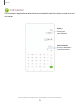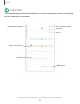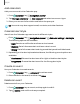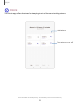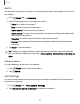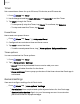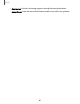User Manual
Table Of Contents
- Samsung Galaxy Tab S6 User manual
- Contents
- Getting started
- Camera and Gallery
- Apps
- Settings
- Access Settings
- Connections
- Sounds and vibration
- Notifications
- Display
- Lock screen and security
- Screen lock types
- Google Play Protect
- Security update
- Find My Mobile
- Find My Device
- Samsung Pass
- Secure Folder
- Secure Wi-Fi
- Private Share
- Install unknown apps
- Encrypt or decrypt SD card
- Set up SIM card lock
- View passwords
- Device administration
- Credential storage
- Strong Protection
- Advanced security settings
- Permission manager
- Controls and alerts
- Samsung Privacy
- Google Privacy
- Location
- Accounts
- Device maintenance
- Accessibility
- Other settings
- Learn more
- Legal information
•
•
•
Q
Q
Q
Q
•
•
•
+
•
•
•
Apps
Timer
Set a countdown timer for up to 99 hours, 59 minutes, and 59 seconds.
1.
From
Clock, tap Timer.
2. Use the keypad and tap Hours, Minutes, and Seconds to set the Timer.
3. Tap Start to begin the Timer.
•
To temporarily stop the Timer, tap Pause. To continue, tap Resume.
•
To stop and reset the Timer, tap Cancel.
Preset timer
Name and save preset timers.
1.
From
Clock, tap Timer > Add preset timer.
2. Configure the countdown time and timer name.
3. Tap Add to save the timer.
•
To edit a saved preset timer, tap
More options > Edit preset timers.
Timer options
You can customize the Timer options.
1.
From
Clock, tap Timer.
2.
Tap
More options > Settings.
•
Sound: Choose a preloaded timer sound or add your own.
•
Vibration: Enable vibration for the timer.
•
Show mini timer: Show a pop-up window of the timer when the Clock app is
minimized.
General settings
View and configure settings for all Clock tools.
◌
From Clock, tap More options > Settings.
•
Permissions: View required and optional permissions for the Clock app.
•
Customization Service: Sign in to your Samsung account to customize
personal content in supported apps.
79