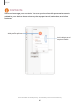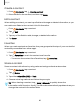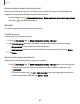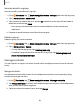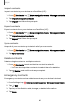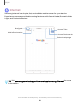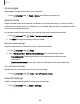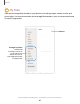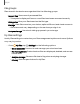User Manual
Table Of Contents
- Samsung Galaxy Tab S6 User manual
- Contents
- Getting started
- Camera and Gallery
- Apps
- Settings
- Access Settings
- Connections
- Sounds and vibration
- Notifications
- Display
- Lock screen and security
- Screen lock types
- Google Play Protect
- Security update
- Find My Mobile
- Find My Device
- Samsung Pass
- Secure Folder
- Secure Wi-Fi
- Private Share
- Install unknown apps
- Encrypt or decrypt SD card
- Set up SIM card lock
- View passwords
- Device administration
- Credential storage
- Strong Protection
- Advanced security settings
- Permission manager
- Controls and alerts
- Samsung Privacy
- Google Privacy
- Location
- Accounts
- Device maintenance
- Accessibility
- Other settings
- Learn more
- Legal information
e
e
t)
e
*
+
•
•
•
*
Apps
Create a contact
1.
From
Contacts, tap Create contact.
2. Enter details for the contact, and then tap Save.
Edit a contact
When editing a contact, you can tap a field and change or delete information, or you
can add more fields to the contact’s list of information.
1.
From
Contacts, tap a contact.
2.
Tap
Edit.
3. Tap any of the fields to add, change, or delete information.
4. Tap Save.
Favorites
When you mark contacts as favorites, they are grouped at the top of your contact list
and easily accessible from other apps.
1.
From
Contacts, tap a contact.
2.
Tap
Favorites to mark the contact as a favorite.
•
To remove the contact from Favorites, tap
Favorites.
Share a contact
Share a contact with others by using various sharing methods and services.
1.
From
Contacts, tap a contact.
2.
Tap
Share.
3. Tap either vCard file (VCF) or Text.
4. Choose a sharing method and follow the prompts.
TIP When viewing a contact, tap More > QR code to quickly share the
information with friends or family. The QR code automatically updates when you
change the contact information fields.
82