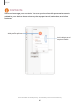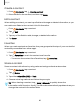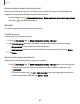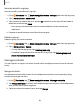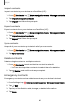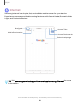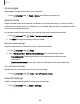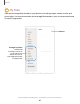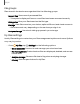User Manual
Table Of Contents
- Samsung Galaxy Tab S6 User manual
- Contents
- Getting started
- Camera and Gallery
- Apps
- Settings
- Access Settings
- Connections
- Sounds and vibration
- Notifications
- Display
- Lock screen and security
- Screen lock types
- Google Play Protect
- Security update
- Find My Mobile
- Find My Device
- Samsung Pass
- Secure Folder
- Secure Wi-Fi
- Private Share
- Install unknown apps
- Encrypt or decrypt SD card
- Set up SIM card lock
- View passwords
- Device administration
- Credential storage
- Strong Protection
- Advanced security settings
- Permission manager
- Controls and alerts
- Samsung Privacy
- Google Privacy
- Location
- Accounts
- Device maintenance
- Accessibility
- Other settings
- Learn more
- Legal information
•
•
•
Q
Q
Q
Q
Q
-
-
-
@
@
-
-
-
Apps
Share pages
Web pages can be shared with your contacts.
◌
From Internet, tap Tools > Share, and follow the prompts.
Secret mode
Pages viewed in secret mode are not listed in your browser history or search history,
and leave no traces (such as cookies) on your device. Secret tabs are a darker shade
than the normal tab windows.
Any downloaded files remain on your device after you close the secret tab.
1.
From
Internet, tap Tabs > Turn on secret mode.
2. Tap Start to begin browsing in secret mode.
Secret mode settings
Require a password or biometric lock to use secret mode.
1.
From
Internet, tap Tabs.
2.
Tap
More options > Secret mode settings for the following options:
•
Use password: Create a password to enable secret mode and use
biometrics.
•
Reset Secret mode: Erase your secret mode data and restore defaults.
Turn off secret mode
Disable secret mode and return to normal browsing.
◌
From Internet, tap Tabs > Turn off secret mode.
Internet settings
Modify settings associated with using the Internet app.
◌
From Internet, tap Tools > Settings.
88