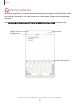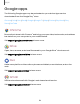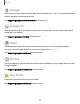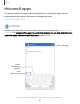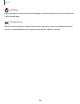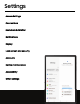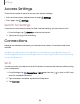User Manual
Table Of Contents
- Samsung Galaxy Tab S6 User manual
- Contents
- Getting started
- Camera and Gallery
- Apps
- Settings
- Access Settings
- Connections
- Sounds and vibration
- Notifications
- Display
- Lock screen and security
- Screen lock types
- Google Play Protect
- Security update
- Find My Mobile
- Find My Device
- Samsung Pass
- Secure Folder
- Secure Wi-Fi
- Private Share
- Install unknown apps
- Encrypt or decrypt SD card
- Set up SIM card lock
- View passwords
- Device administration
- Credential storage
- Strong Protection
- Advanced security settings
- Permission manager
- Controls and alerts
- Samsung Privacy
- Google Privacy
- Location
- Accounts
- Device maintenance
- Accessibility
- Other settings
- Learn more
- Legal information
0
0
f)
0
Q
•
•
•
<
Apps
Create notes
Add text, images, voice recordings and more.
1.
From
Samsung Notes, tap Add.
2. Use the text options to create content.
Voice recordings
Create annotated voice recordings perfect for lectures or meetings. Take notes while
recording audio. Playback is synced to scroll to the corresponding text.
1.
From
Samsung Notes, tap Add.
2.
Tap
Insert > Voice recording.
3. Use the text options to create content while audio is being recorded.
Edit notes
Make edits to notes you create.
1.
From
Samsung Notes, tap a note to view it.
2.
Tap
Edit and make changes.
3.
When you are finished, tap
Navigate up.
Notes options
You can edit, sort, or manage notes.
◌
From Samsung Notes, the following options are available:
•
Import PDFs: Open a PDF in Samsung Notes.
•
Search: Search for a keyword.
•
More options:
–
Edit: Select notes to share, delete, save as file, lock, or move.
–
View: Switch between Grid, List, or Simple list.
–
Pin favorites to top: Keep notes marked as your favorites at the top of the
main page.
92