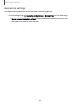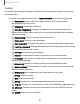User Manual
Table Of Contents
- Samsung Galaxy Tab S8 Series User manual
- Contents
- Getting started
- Camera and Gallery
- Apps
- Settings
- Access Settings
- Connections
- Sounds and vibration
- Notifications
- Display
- Lock screen and security
- Screen lock types
- Find My Mobile
- Google Play Protect
- Security update
- Permission manager
- Controls and alerts
- Samsung Privacy
- Google Privacy
- Samsung Pass
- Secure Folder
- Private Share
- Install unknown apps
- Encrypt SD card
- Password for factory data reset
- Set up SIM card lock
- View passwords
- Device administration
- Credential storage
- Advanced security settings
- Location
- Accounts
- Device maintenance
- Accessibility
- Other settings
- Learn more
- Legal information
Toolbar
The toolbar provides quick access to features of the keyboard. Options may vary by
service provider.
◌
From the Samsung keyboard, tap Expand toolbar for the following options:
•
Expression: Explore different types of emojis, GIFs, create custom
combined emojis, and more.
•
Clipboard: Access the clipboard.
•
Standard keyboard: Change the keyboard from a split version that is
separated on either side of the fold, to a standard keyboard that stretches
across both sides.
•
Handwriting: Use your handwriting to enter text.
•
Voice input:Use Samsung voice input.
•
Split keyboard: Change the keyboard to a split version that is separated.
•
Floating keyboard: Change the keyboard to a floating version that can be
moved anywhere on the screen.
•
Settings: Access keyboard settings.
•
Search: Locate specific words or phrases in your conversations.
•
Translate: Type words or sentences in the keyboard to translate them
into another language.
•
Extract text: Identify and extract text from the selected content.
•
Samsung Pass: Use biometrics for quick, secure access to your personal
data and online accounts.
•
Grammarly:Get suggestions from Grammarly as you type.
•
Emojis: Insert an emoji.
•
GIFs: Add animated GIFs.
•
Bitmoji: Create your own personal emoji and use it in stickers.
•
Mojitok: Create your own stickers or insert automatically suggested ones.
•
AR Emoji: Create your own personal emoji and use it in stickers you can
share.
l
Spotify: Add music from Spotify
™
.
50
Getting started