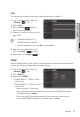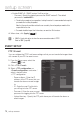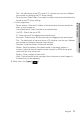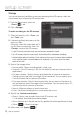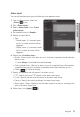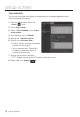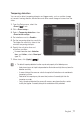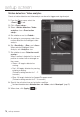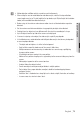User manual
setup screen
Motion detection / Video analytics
Events of motion detection and video analysis can be set to trigger event signal output.
1. From the Setup menu, select the
<Event (
)> tab.
2. Click <Event setup>.
3. Select <Motion detection / Video
analytics> from <Event action
setup>.
4. Set whether or not to <Enable>.
5. According to your purpose, select from
motion detection and intelligent video
analysis.
6. Set <Sensitivity>, <Size> and <Area>.
When selected Intelligent Video
Analysis, set <Analytics> too.
7. Set whether to use <Detection result
overlay>.
When a motion is detected, its size and
position is marked with a rectangle on
the screen.
• Green : All targets detected as
moving.
• Red : All targets detected as passing,
entering or exiting.
(Colored marking remains for 1 ~ 2
seconds.)
• Blue : All targets detected as Appear/Disappear event.
(Colored marking remains for 3 ~ 5 seconds.)
8. Specify the activation time and activation condition.
`
For more information about <Activation time> and <Action>, refer to “Alarm input”. (page 75)
9. When done, click [Apply (
)].
78_ setup screen